Adding a video to your PowerPoint presentation can make your presentation more interesting, allow you to add a live demo of your product, and even give you a few minutes of break when giving a long speech.
More than 80% of netizens prefer video content on social media platforms. Therefore, it is no exaggeration to say that it is the most engaging form of content on the internet. For the same reason, including a video in your presentation may provide some bonuses.
But how do you include a video in your PowerPoint presentation or Google Slides? Easily embed the video you want to include from YouTube, Vimeo, or your device.
This article provides instructions for embedding videos in PowerPoint and Google Slides.
Why embed videos in presentations and slides?
When it comes to presentation, it needs to be the best it can be. Video marketing tools can help you increase your sales, as including video offers many benefits for delivering impressive presentations.
Reasons include:
#1.Videos make things interesting
Most of the content in the text can be summarized quickly, but it may not be of interest to the viewer.
Videos can help make your slides more engaging and keep your audience interested.
#2. Video doesn’t complicate things
If you’re presenting something complex in nature, the text content can become overwhelming.
In contrast, instructional and how-to videos seem to be more informative. So if you need to make it easier for your audience, videos can help you convey messages that text slides can’t.
#3.Add more permissions
A good video can help you persuade your audience more than you. Of course, it ultimately depends on how you present it, but an emotional video can attract attention.
It’s also useful if you need a senior executive to talk to customers about your product, but they’re not available. Make their presence felt by recording their message on video and embedding it in your presentation. Trust is established when top management virtually mentions a section of the presentation.
#4.Help to show real demo
No matter how you explain it, text and image content may not be convincing enough.
Therefore, a real-life demonstration using a video always strengthens the confidence of the viewer.
#5.No need to leave the presentation
If you do not want to embed the video, you may need to minimize the slide and launch your browser/video player to find and play the video. This can become tedious and disrupt the flow of your presentation.
However, embedding it saves me time and I no longer have to finish the presentation slides and break the momentum.
How to embed video files in PowerPoint
Assuming you have a video file on your system that you want to attach and embed in a presentation, here’s what you can do with Microsoft’s PowerPoint .
Step 1: Launch PowerPoint. In this case, we’re using PowerPoint for Office 365, but the steps are similar if you’re running an older version of PowerPoint.
Step 2: Go to the “Insert” menu as shown in the screenshot below.
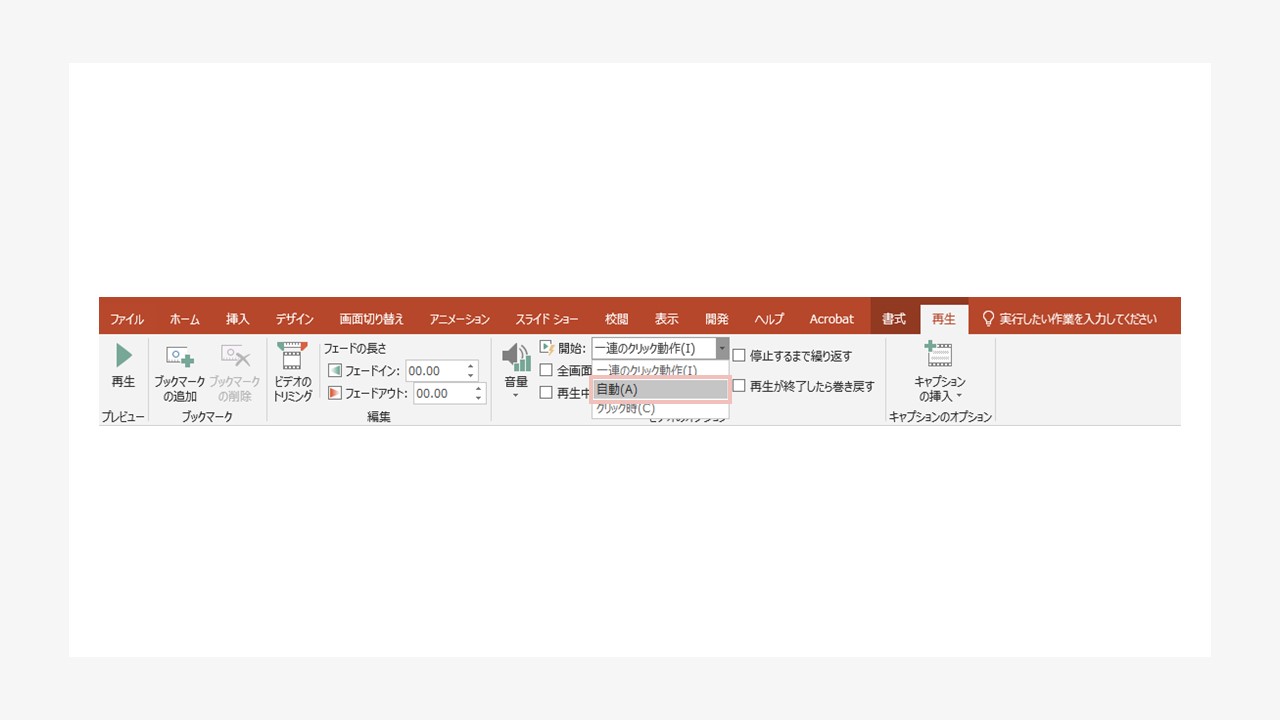
Step 3: Next, you need to check the options on the right side of the menu. Click Video → This Device to add local files from your computer.

Step 4: Then select the video file and press ” Insert “. A wide range of video formats (MP4, MKV, etc.) are supported. So you don’t have to face any problem regarding it.
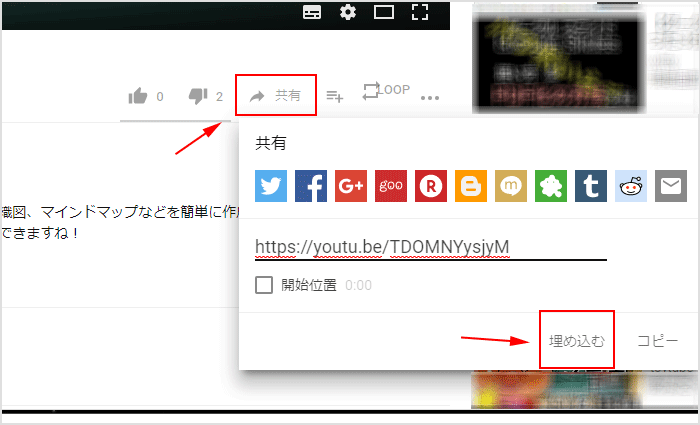
When you add a video, it may take up the entire slide depending on its resolution, but you can resize the placement.
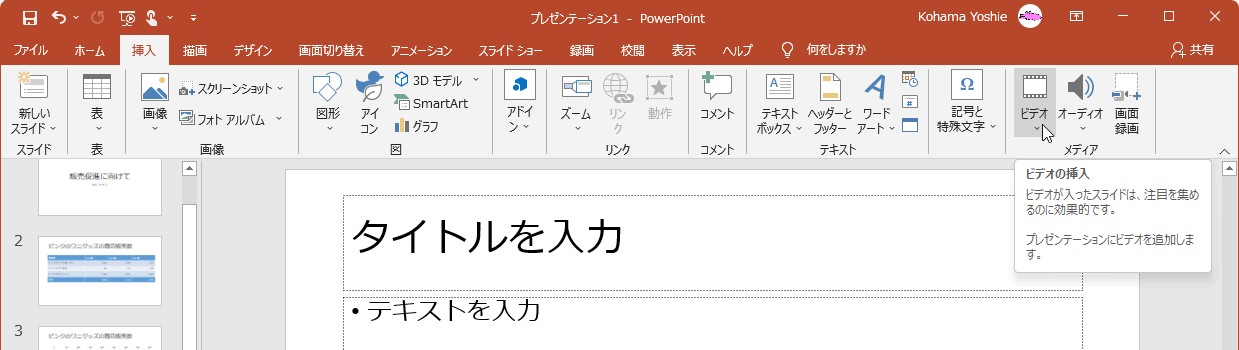
How to embed video files in Google Slides
Please note that if you are using Google Workspaces for your business use case, you should choose Google Workspaces to take full advantage of its features. By default, it is free for personal use.
Step 1: First, go to your Google Slides presentation page , find and create the slide where you want to insert your video.

Step 2: After opening and accessing the presentation, go to Insert -> Video from the menu as shown in the screenshot below.

Step 3: Unlike PowerPoint, you need to upload the files you want to include in your Google Slides presentation to Google Drive. First you’ll see an option to add a YouTube video URL, and on the next tab you’ll see an option to search for files in Google Drive.
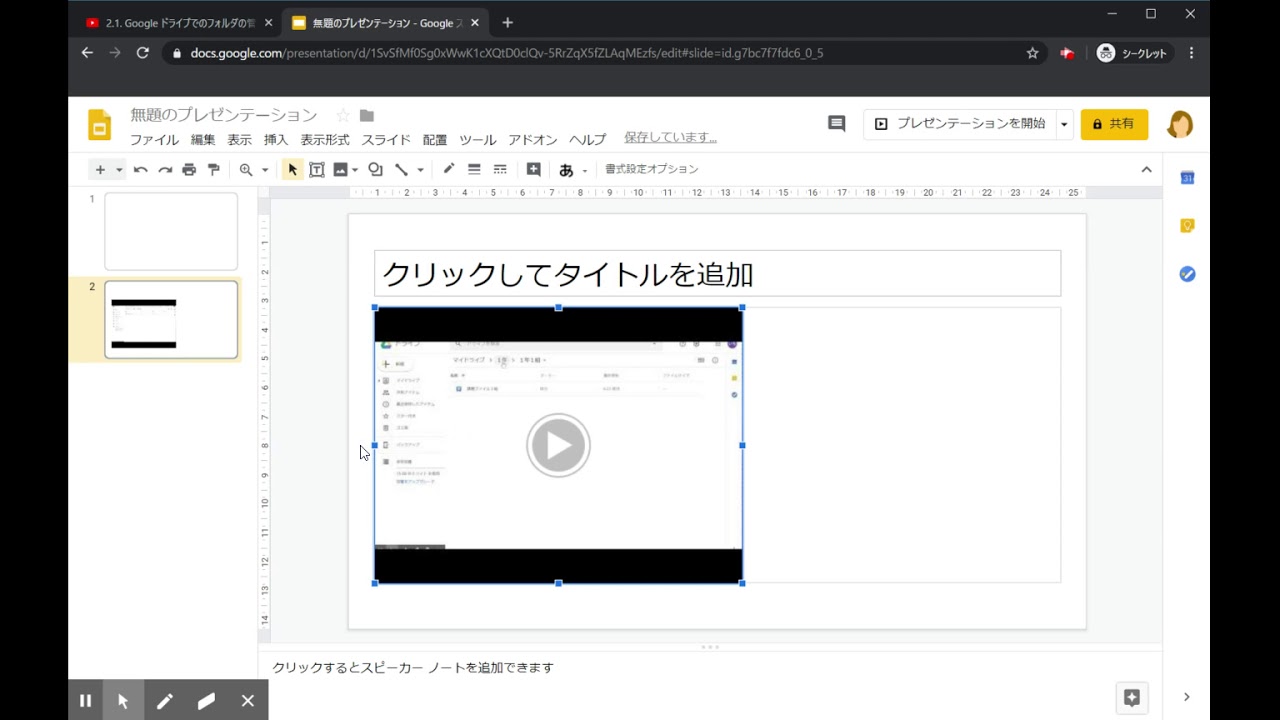
You can list all the video files in Drive, and search for videos on Drive or videos that have been shared with you.
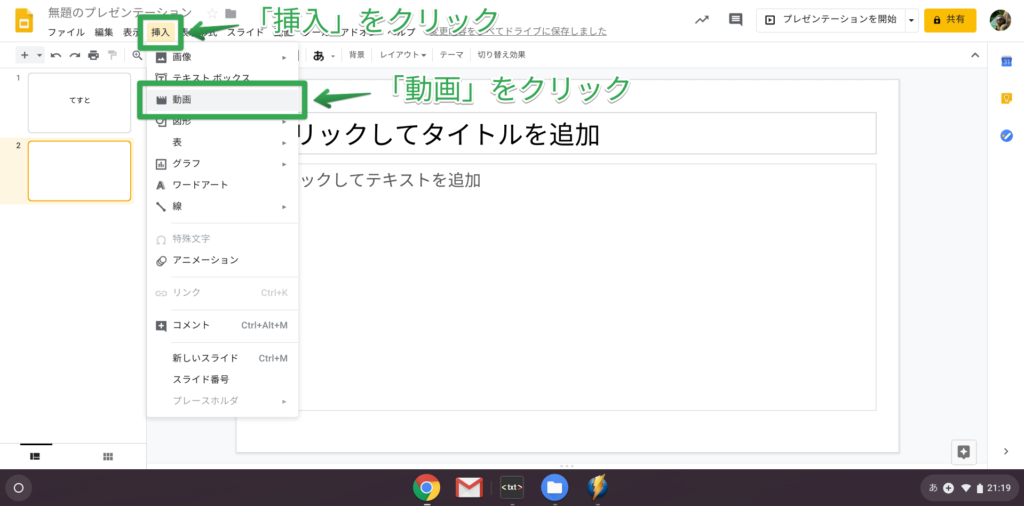
It will take some time for your selected video to be processed and available for viewing in Google Slides. So you may have to wait for it. If the web page stops displaying with the message ” Creating video “, you can refresh the page and try again.
Step 4: Once you’re done, simply resize your video and get it ready for your final presentation.

How to embed online videos (YouTube, Vimeo, etc.) in Microsoft PowerPoint?
PowerPoint offers two types of functionality when it comes to online video content. If you have an Office 365 subscription, you may have access to free stock videos that you can insert directly for demonstration or illustration purposes.
You will need to follow the same steps to add a local video file ( Insert -> Video ) and click on Stock Video or Online Video as directed in the screenshot.

Once you select it, the stock video should automatically load immediately. You need to confirm the selection and insert it.

If you select Online Video, you will be asked to enter the video URL. Supported video platforms include YouTube, Vimeo, SlideShare, Stream, and Flipgrid.
Copy the URL from any web browser and paste it here.
As with previous additions, you can resize the embedded video and adjust its placement. That’s it!
How to embed online videos (YouTube, Vimeo, etc.) in Google Slides?
Go to Insert → Video in the menu and you’ll see an option to paste the URL.
You can use YouTube to search for videos directly, or click By URL and paste your desired video URL.
Additional options to control embedded videos
Whether you’re embedding an online video or a local file, you have several options for adjusting your presentation and slides.
When it comes to Microsoft’s PowerPoint, you can right-click an embedded video to see options to define autoplay and other behavior when interacting with the video. You can also tweak the appearance of the video box with some borders/shadows and apply some of the available video effects.
Google Slides also gives you more options when you right-click on the video you’ve added. The Format Options menu will appear. This will bring up advanced settings in the sidebar to control autoplay behavior, size, position, and more.
As an additional mention, you can also use the Google Chrome color picker to get the best color and theme combinations for your Google Slides without leaving your web browser.
Get the most out of PowerPoint and Google Slides 👨🏫
Adding video can further enhance what you want to present, but PowerPoint and Google Slides have several features and options you can experiment with.
If you are a beginner, some of these features may take some time to get used to, but they will make creating great presentations much easier.




![How to set up a Raspberry Pi web server in 2021 [Guide]](https://i0.wp.com/pcmanabu.com/wp-content/uploads/2019/10/web-server-02-309x198.png?w=1200&resize=1200,0&ssl=1)












































