Similar to AssistiveTouch, LED flash for notifications could be useful to anyone. This accessibility feature is primarily designed for people who are hearing impaired, but anyone can use it to receive visual alerts. If Do Not Disturb is enabled, this feature makes it a little more convenient to know when new notifications arrive. Personally, I like to use it to make sure I don’t miss any important messages even in my free time. Whether you have a disability or feel the need for visual notifications, let us help you enable LED Flash for Alerts on your iPhone in iOS 13. 
How to turn on iPhone’s LED notification light
In iOS 13, Apple has slightly adjusted accessibility settings. The change is that it now has a standalone section and is no longer part of the general category. This is a welcome move considering how user-friendly this feature is. Due to the move, the location of the LED flash has also changed. That’s why I thought many Apple customers were a little confused about the process of turning on the LED notification light on their iPhone. So let’s start with the simple steps.
1. Launch the Settings app on your device and select Accessibility .
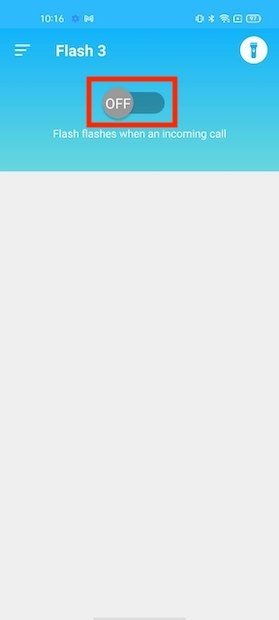
2. In the Hearing section, tap the Audio/Visual option .
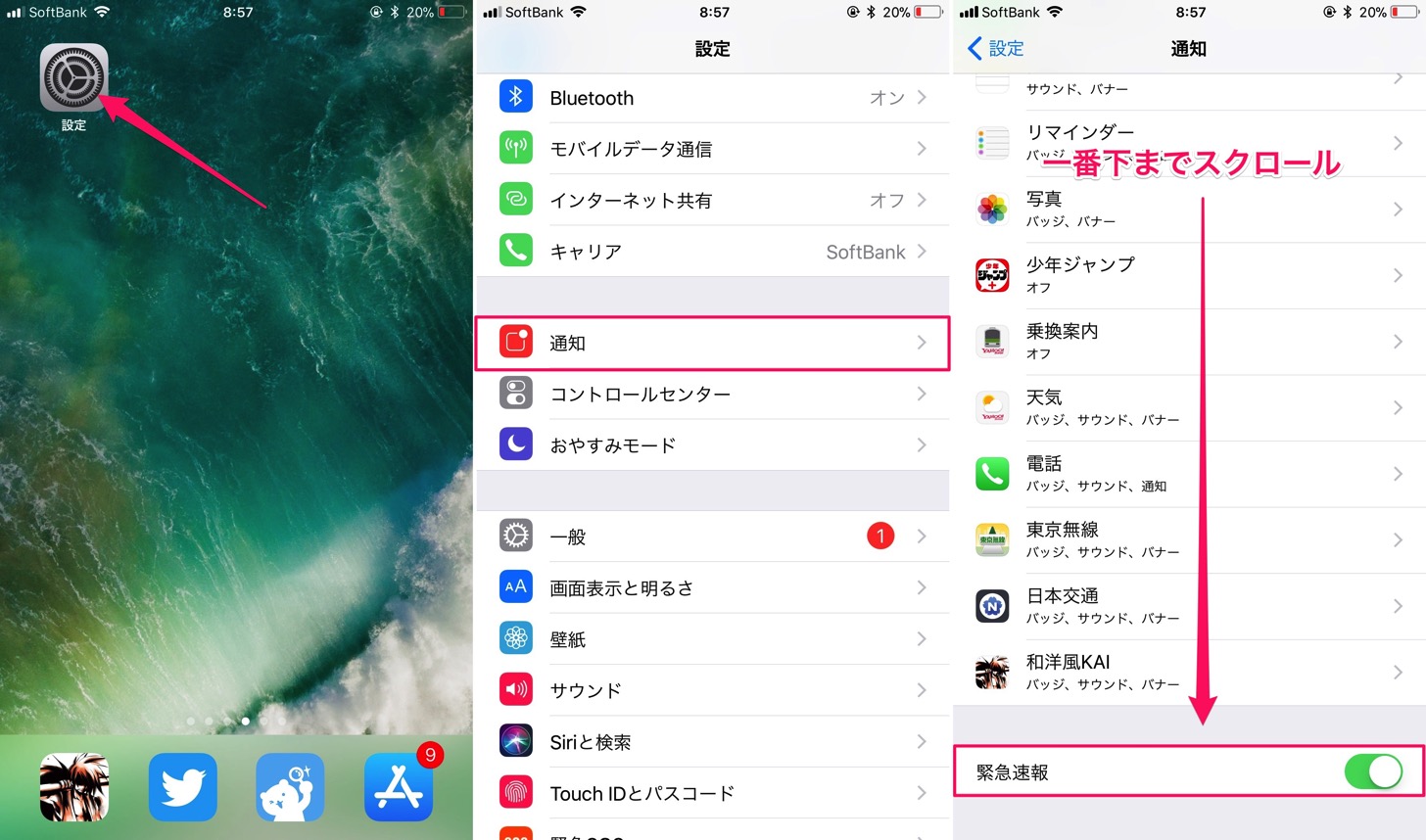
3. In the Visual section, turn on the switch directly next to LED Flash for Alerts. Next, you’ll see another toggle called “Flash on Silent.” If you want a visual notification light even when your iPhone is on silent, be sure to enable this switch.

that’s it! From now on, you’ll see a visual notification light on your iPhone. If you want to disable the flashlight alert later, simply return to the same settings and finally toggle off the LED flash.
See also: How to add custom glyphs to shortcuts on iPhone and iPad

Set up flashlight notifications on your iPhone…
That’s the easy way to enable flashlight alerts in iOS 13. It’s a very simple feature and may not be in everyone’s collection, but I’ve loved it for years. This makes it a little easier to sync with the latest notifications and ensure you don’t miss any notifications even when in DND mode. Do you find it useful too?




![How to set up a Raspberry Pi web server in 2021 [Guide]](https://i0.wp.com/pcmanabu.com/wp-content/uploads/2019/10/web-server-02-309x198.png?w=1200&resize=1200,0&ssl=1)












































