Does your laptop become unusually slow when you open multiple Chrome tabs? Or are you annoyed by the fact that the laptop you’re buying has more RAM, but it’s out of your budget? Well, don’t worry. There may be a solution. At first, these issues may seem unrelated, but they are actually not. One of the main reasons modern laptops slow down is lack of enough RAM. The reason this happens is that if your laptop doesn’t have enough physical memory, it will start swapping data to other forms of storage, namely the hard drive (HDD) or solid storage drive (SSD). These storage drives are many times slower than regular storage drives (SSDs). Slowest RAM module. This slows down the transfer and slows it down. Therefore, adding extra RAM to your laptop may give you the performance boost you need. The process of installing or upgrading RAM on your laptop is very simple as we will explain in this guide. 
Things to remember before installing RAM
Before you begin, there are some prerequisites you should keep in mind. The first thing you need to determine is whether you need additional RAM. Although computer slowdowns can be caused by a lack of RAM, other factors can cause similar slowdowns. For example, if you have an older laptop, the main cause of slowdowns may be storage rather than memory. Hard drives tend to deteriorate over time, resulting in slower data reading. Another thing to check before upgrading your RAM is whether your workload requires additional RAM. This is an important step because if the problem is not caused by insufficient RAM, the problem will persist after the upgrade.
Once you find out that your laptop needs more RAM to run smoothly, you should take the following steps before installing a new RAM kit. 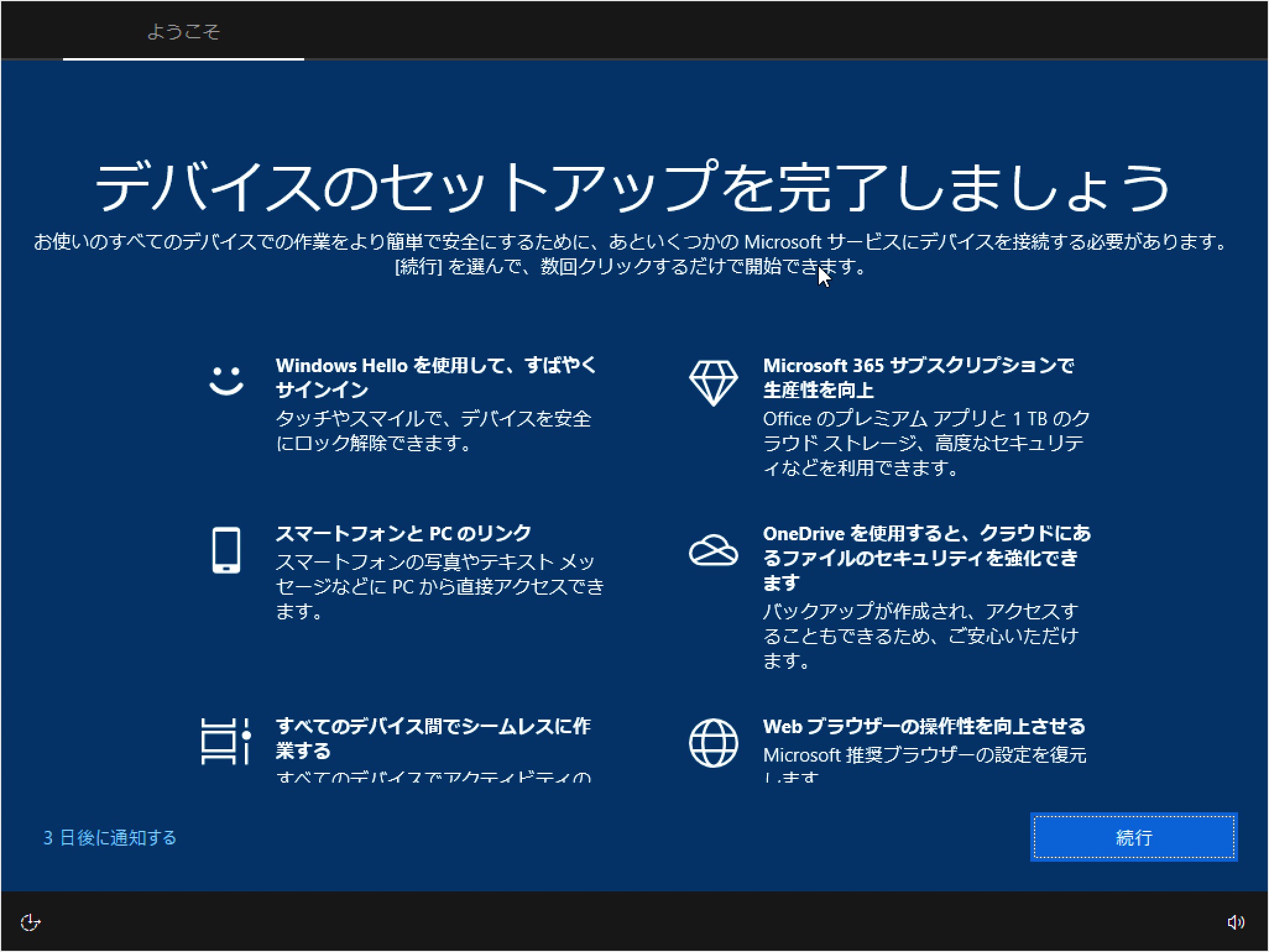
Check for empty RAM slots
First, you need to check if there is a dedicated slot where you can install a RAM stick. This is a big problem in modern times, as most thin and light laptops have soldered RAM connected directly to the motherboard. It cannot be removed or replaced without highly specialized tools. A quick search for your laptop’s model name will tell you if you can continue with this process. Or, if you want to find out the available RAM slots in Windows yourself, here are two easy ways:
- Open Task Manager using Windows 11 keyboard shortcut “Ctrl + Shift + Esc”. Go to the Performance tab and you’ll see the number of physical memory slots in use. So you can see how many slots are available in the memory section.
However, if you are still not sure whether your laptop has soldered RAM or not, you can always use third-party software. The recommended software we use is Crucial’s System Scanner. This is an easy-to-use software that reads your motherboard details and displays all the necessary information. It will display your laptop’s memory configuration, including the number of available slots and maximum memory supported. Here’s how it works:
- First, click on the link provided and you will be redirected to the Crucial website. Once you’re on the website, click ” Start Free Scan ” here.
- Click ” Start Your Free Scan ” and you will be prompted to download, so click ” Allow “. Once the software is downloaded, click on it to install it.
- Once you open the “CrucialScan.exe” file, you will be redirected to a page detailing your laptop’s memory specifications. For example, our laptop has two memory slots. Only one of them is occupied.
Check your RAM type and speed
Once you have confirmed that your laptop has an empty RAM slot or that the RAM is not soldered to the motherboard, you need to find out the type and speed of your RAM using the following method.
1. First, download a third-party software called CPU-Z ( free ) on your Windows laptop. Now click on the “ Setup •English ” button.
2. Next, install the software using the downloaded setup file. Next, open CPU-Z and go to the “Memory” tab from the top navigation bar. Here we review three important details about the memory supported on laptops.
- RAM Type , in this case DDR4.
- DRAM frequency here refers to the basic clock speed of the RAM. For those who don’t know, DDR stands for Double Data Rate, so you need to double the base frequency (1800MHz x 2 = 3600MHz in this example).
- CL Latency , indicates the RAM timing of the modules your laptop is using. If you cannot find a memory stick with the same CL number, please look for the +1/-1 CL number.
3. When purchasing a new RAM kit to install in your laptop, you need to keep all three things in mind: RAM type, frequency, and timing.
Tools needed to upgrade RAM
Now that you know more about your laptop’s RAM, you’re ready to tackle this project. There are a few more items you’ll need to not only make the upgrade a reality, but also make your life easier along the way. This includes a good set of screwdrivers with a regular Philips head (Torx on some Ultrabooks) and a plastic pick to help you pry up the back panel of your laptop. The latter is not necessary, as most laptop back panels come off easily.

How to install or upgrade RAM on your laptop
The next step in the process is the one I would argue is the most important of all. It’s about physically installing a new RAM stick. Now, let’s take a closer look at how to upgrade or install a new RAM stick on your laptop.
- The first step in the process is to locate the back panel screws. In our case, the laptop (MSI Modern 14) had seven standard Phillips screw heads .
- Once you have located the screws, use a screwdriver to remove them one by one . Once that’s done, use a plastic pick/card to get between the panels and gently lift them up. When you do this, you will almost always hear a popping sound.
- Now continue prying the joint until all sides are completed successfully . When completed, it should look like the image below.
- Then see if you can remove the back panel. If you still can’t remove it, there may still be a clip holding the back panel down. However, when you open it, the setup will look like the image below. The memory module is covered by a thin metal heat spreader, which I pulled up to access the RAM stick. If you have a similar setup, don’t worry, removing the heat spreader will not affect memory performance.
- Once you have access to the existing memory module, remove the side clips by pulling them away from the module . Next, remove the RAM module from its slot.
- The RAM installed in the laptop is a 4GB DDR4 module, making the total RAM 12GB.
Note:
You’re essentially upgrading the memory since you’re just adding an extra stick of RAM to your system. If you are replacing the memory completely, be sure to remove any RAM sticks that are already in the socket before continuing with the process from here.
- Next, take the RAM stick, align it with the groove of the RAM slot, and gently push it into the empty slot. Try inserting the RAM stick at a 45-degree angle, and once it’s in the slot, push it down until you hear a click.
- Now that the new memory stick is installed, close the back panel by reversing all the steps. First, place the back panel and push in from all sides until you hear a click. Then place the individual screws where you want them and screw everything together.
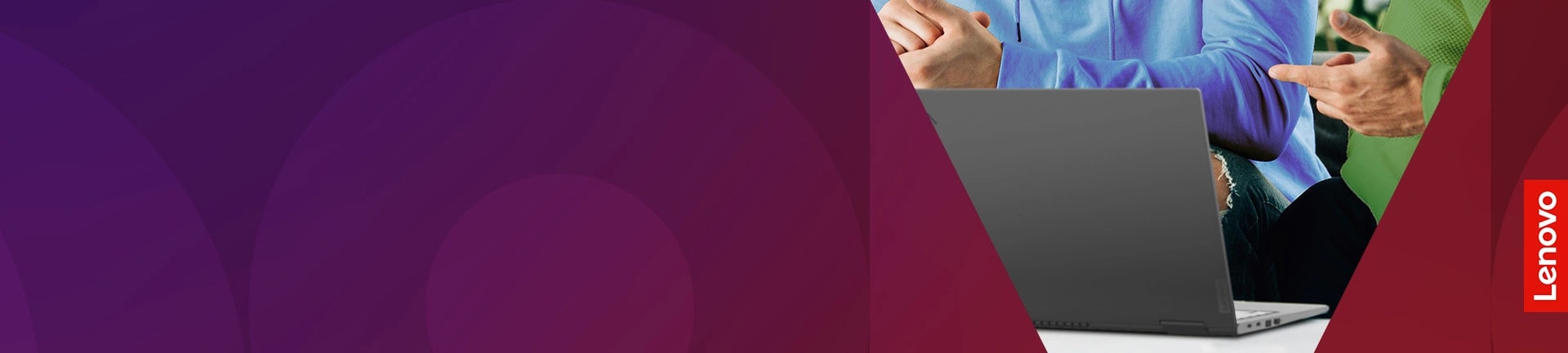
Check if your laptop’s RAM is installed correctly
Once you’ve upgraded your laptop’s RAM or installed a new stick, it’s time to decide. The good news is that even if you fail the installation process, you’ll see the fruits of your labor quickly. As we previously explained in our motherboard-specific article, RAM is a fundamental aspect of the BOOT process. Also, if the system realizes it has no RAM, it won’t even boot. Now, if your laptop refuses to boot, repeat the steps above and make sure the new stick is properly seated in the socket.
But what if the boot process is successful? Now, all you have to do now is check whether your laptop is reading the additional memory you installed . To do this, follow the same steps above and open Task Manager in Windows 11 to see how much RAM your laptop is consuming and how many slots are in use.
Here you can see that the upgrade was successful as the amount of available memory has gone from 8 GB to 12 GB. Additionally, you can see that both RAM slots are occupied. If you’re reasonably confident and have a PC, you can also learn how to install RAM on your desktop PC here.
That’s it! This is how to upgrade your laptop’s system memory. It was easy. In fact, this applies to most components of your computer. Motherboards and their complex circuitry often obscure the reality of the process. Computers are both complex and simple hardware. The way it works may be complex, but the way it’s constructed is actually understandable.
Just like you could replace the RAM on your laptop, there are other parts you can easily install or upgrade, such as the CPU on the motherboard, and you can even apply thermal paste to the CPU. So before you throw away your laptop just because it’s slow, think about whether there’s a possibility of giving it a new lease of life. Have you ever replaced the RAM on your laptop or PC? Let us know in the comments section below.
There is no “right” answer to this question, as the concept of “adequate” RAM depends on your budget and laptop compatibility. First of all, we recommend checking the memory speeds supported by your laptop and whether it has DDR4 or DDR5 RAM. You can easily check this by using third-party apps like Crucial Scanner or CPU-Z, which will tell you what memory types your laptop supports. Then, if you want to run dual-channel, make sure to buy RAM modules with a similar frequency to your current one. The main reason for this is that the RAM speed is set to a slower frequency by default for stability. Therefore, if you combine a 3200 MHz memory module with a 2666 MHz module, the default speed for the entire RAM setup will be 2666 MHz.
This will change on a case-by-case basis. The amount of RAM is almost always more important, as the size of system memory is a common bottleneck for most computer users. However, if you already have 16 GB of RAM and are looking to improve performance in certain video games, you may benefit from the additional memory speed. At the end of the day, there is no clear-cut answer, as it all depends on the specific use case.





![How to set up a Raspberry Pi web server in 2021 [Guide]](https://i0.wp.com/pcmanabu.com/wp-content/uploads/2019/10/web-server-02-309x198.png?w=1200&resize=1200,0&ssl=1)












































