OBS or Open Broadcaster Software is an app commonly used for streaming, broadcasting, or recording. You can add or remove scenes or collections of scenes in OBS to manage different shots and enhance your workflow. We’ll discuss OBS scene collections in more detail below and provide steps to delete them. This guide will help you if you experience severe lag, FPS, or performance degradation while streaming or recording your screen. That said, let’s learn how to delete scene collections in OBS. 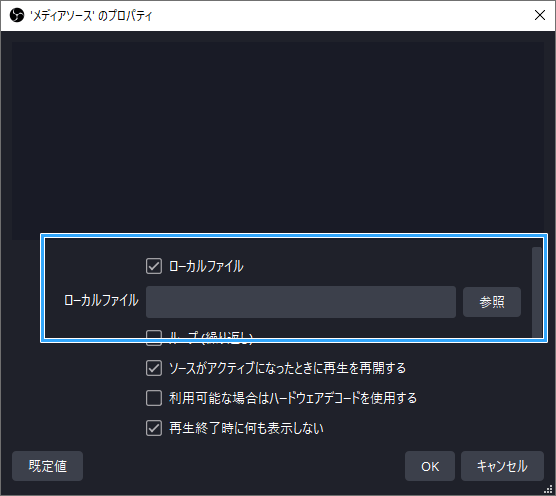
What is Scene Collection in OBS?
Open Broadcaster Software (OBS) is basically a platform that allows you to use multiple scenes with multiple sources such as desktop recording, game streaming, etc. Sources can be anything from text and images to audio, video, and even camera input.
A scene is required to use these sources. First, you need to create a scene that uses the source. A scene collection is when one OBS profile has multiple scenes. You can also delete and rename OBS scenes individually or as a collection. 
Delete scene collection from OBS Studio

Deleting a single scene
To delete a single scene in OBS, follow these steps:
- First, open OBS and select the scene you want to delete.
- Then press the trash can icon just below the Scenes tab. The selected scene will be deleted.
Delete multiple scenes
To delete multiple scenes in OBS, follow these steps:
- First, go to the Scene Collection option in the OBS menu bar.
- This opens a menu with multiple options for adding, renaming, deleting, or selecting a new scene collection in OBS.
- Then select the scene collection you want to delete. When clicked, a white check mark will appear next to the scene collection name.
- After that, click on the Delete option in the same menu. You will be prompted for confirmation. Once confirmed, the scene collection will be deleted from OBS.
If you cannot delete the scene collection, close OBS. Next, find the OBS shortcut on your desktop and right-click on it. Then go to Properties -> Compatibility tab and enable the ” Run as administrator ” option. Click Apply and then OK. Now, restart your device and try deleting the scene collection again. 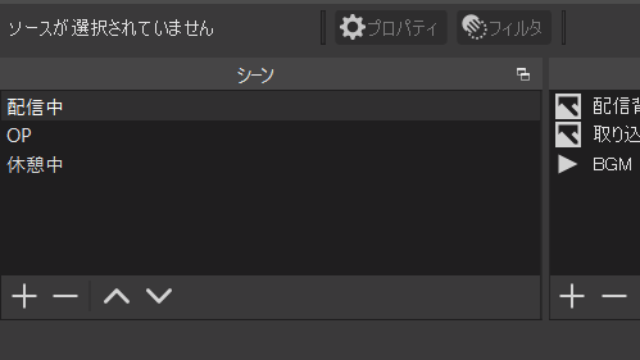
Delete scene collection from OBS file location
Note : The above method may not always work. There must be a permissions issue with OBS. Otherwise, the scene may not be detected properly. In that case, please follow the steps below .
Check required file permissions
- First of all, please make sure that OBS is installed on the C drive (parent drive). Close OBS completely.
- Press the Windows key , type %appdata% in search, and click the top folder.
- Then scroll down and go to the obs-studio folder.
- Then go to the base folder and you will see two folders. Select a scene .
- Next, go to your scene folder and make sure all scene files are not read-only. To do this, select the file, right-click, go to properties, and check the attributes.
- Now, if you run OBS as administrator, you can delete the scene collection from within OBS.
Delete scenes from files
- If you are still unable to delete the scene, go back to %appdata% -> obs-studio -> Basic -> Scenes and delete the unnecessary scene collection.
- Finally, delete the file from the Recycle Bin and run OBS. You can see that the scene collection has been deleted.
If there is no backup of the scene, the scene will be permanently deleted from OBS. Be sure to check your trash or save your scene collection to a separate folder if you want to keep a backup. After deleting all the scenes, move the files back into the folder and OBS will add them automatically.
If the scene folder or all files are deleted, the previous scene or scene collection will no longer exist in OBS. However, when you open OBS, it starts with a default empty scene.
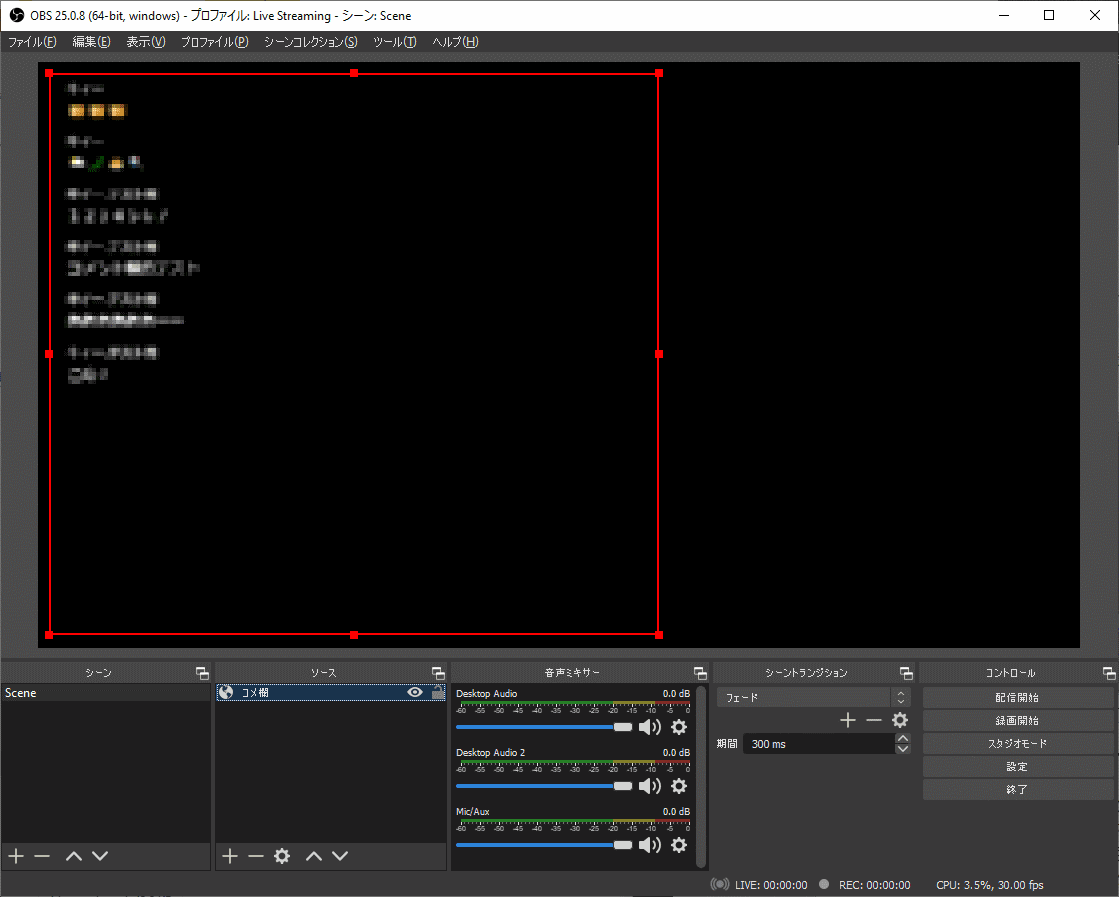




![How to set up a Raspberry Pi web server in 2021 [Guide]](https://i0.wp.com/pcmanabu.com/wp-content/uploads/2019/10/web-server-02-309x198.png?w=1200&resize=1200,0&ssl=1)












































