IBM WebSphere Application Server (WAS) 7 is still widely used, but newer versions (WAS 8.5.5, WAS 9) are also available.
The WAS 7 ND trial version is no longer available for download, but you can download the developer base version to help with self-development.
Download IBM WebSphere Application Server 7
Open your favorite browser and visit the link below
https://www.ibm.com/support/pages/download-websphere-application-server-version-70-windows-operating-systems = - Click Continue
- Go to the Download using http tab and select the Linux gz (was.7000.wasdev.nocharge.linux.amd64.tar.gz) file you want to download.

The download will take a few minutes.
Install WebSphere Application Server 7
- Go to the path where you downloaded the file
- Extract the files using Gunzip and tar commands.
gunzip –c was.7000.wasdev.nocharge.linux.amd64.tar.gz | tar xvf – The following files will be extracted
-rwxr-xr-x. 1 root root 5440 Aug 31 2008 launchpad.sh
-rw-r--r--. 1 root root 1113 Aug 31 2008 launchpad.ini
-rw-r--r--. 1 root root 208 Jul 23 2011 Version.txt
-rw-r--r--. 1 root root 68251 Jul 23 2011 notices.txt
-rw-r--r--. 1 root root 4631 Jul 23 2011 non_IBM_license.txt
-rw-r--r--. 1 root root 343 Jul 23 2011 Copyright.txt
drwxr-xr-x. 3 root root 34 Jul 23 2011 JDK
drwxr-xr-x. 11 root root 4096 Jul 23 2011 WAS
drwxr-xr-x. 35 root root 4096 Jul 23 2011 launchpad
drwxr-xr-x. 11 root root 4096 Jan 3 23:29 ibmim - Navigate to the WAS folder and run the installation.
[root@localhost Downloads]# cd WAS
[root@localhost WAS]# ./install - The installation wizard will start, so click “Next”
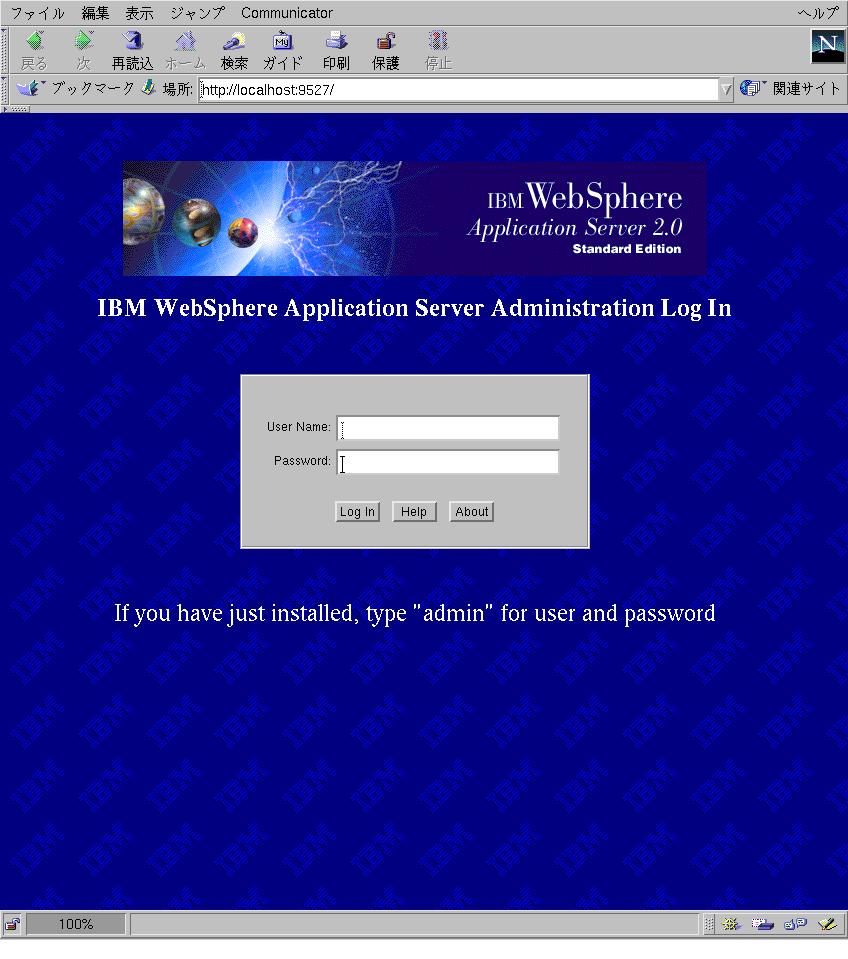
- Agree to the terms and click “Next”
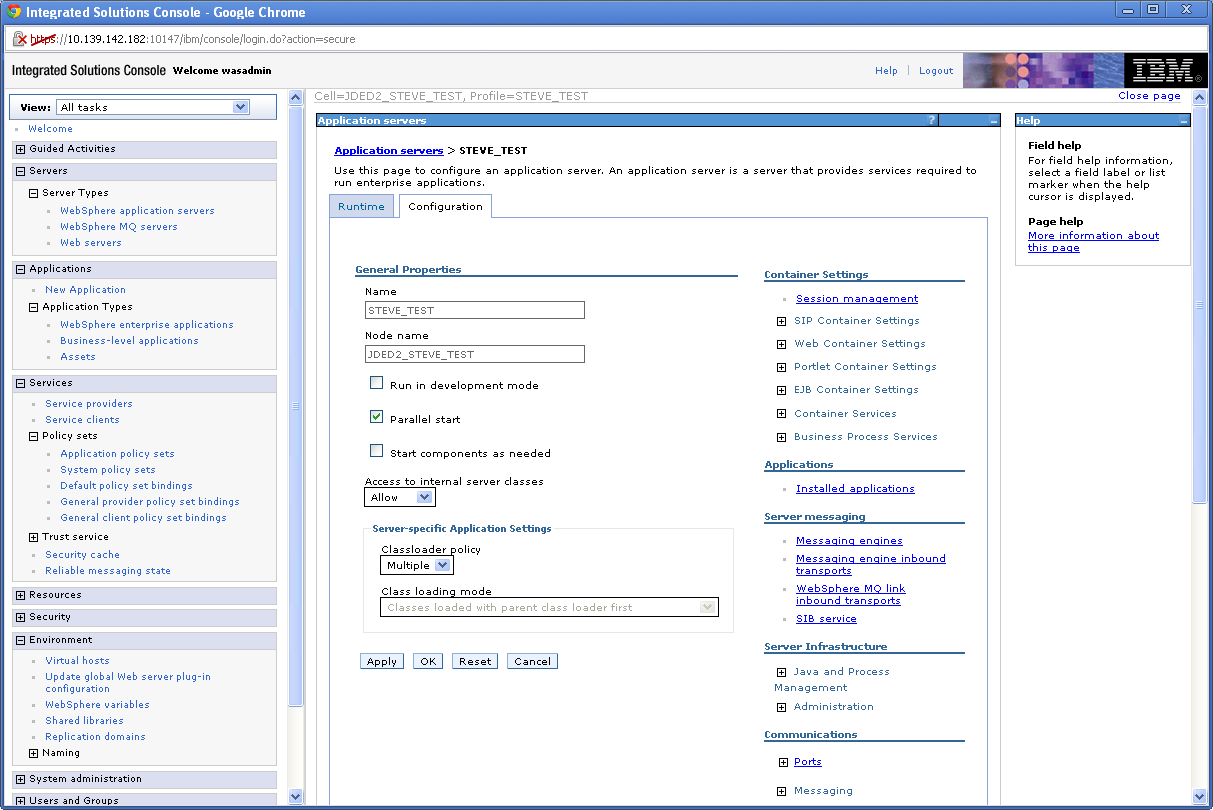
- Click Next in the System Prerequisite Check window
- Select optional features as needed, such as “Sample application, language other than English,” and click Next.

- You can accept the default installation directory or change it on the next screen.

- Select the type of environment you want to create during installation and click Next. We will proceed in the “Application Server” environment.

- Enter your administrative console user and password. This should be used to log into the admin console.
Note: You can disable security by unchecking Enable Administrative Security .
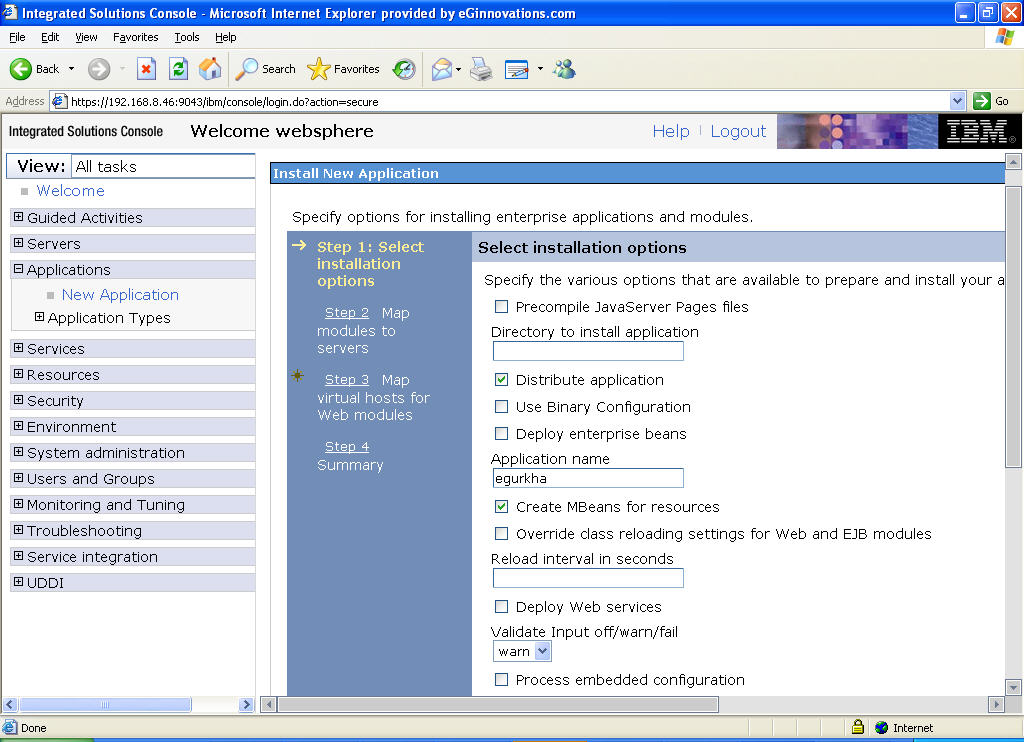
Finally, you will see an installation summary where you can see the products, features, paths, etc. WebSphere also checks permissions to see if data can be written to the selected folder.

- Installation may take several minutes. Once the installation is complete, you will see a ” Success ” confirmation similar to the one below.

Well done! Now that you have successfully installed IBM WebSphere Application Server 7 in your Linux environment, verify the installation.
- Clicking Finish will open the First Steps window shown below. Click Verify Installation .

The First Step Output opens and WAS attempts to start. If everything is OK, you will see a verification complete message.

You have now successfully installed and verified WAS 7 and are ready to try it out.




![How to set up a Raspberry Pi web server in 2021 [Guide]](https://i0.wp.com/pcmanabu.com/wp-content/uploads/2019/10/web-server-02-309x198.png?w=1200&resize=1200,0&ssl=1)












































