The new Procreate 5.2 update is finally released and brings a lot of features. One of the main features of this Procreate update is 3D lighting and environment settings. This helps define the environment in which your 3D model will be virtually placed, but you can also choose to display your 3D objects in AR using Procreate. Your app includes several default environments, each of which interacts with objects in different ways. It’s not as good as Unreal Engine, but you can get a similar effect. Now, learn how to edit 3D lighting and environment settings in Procreate. 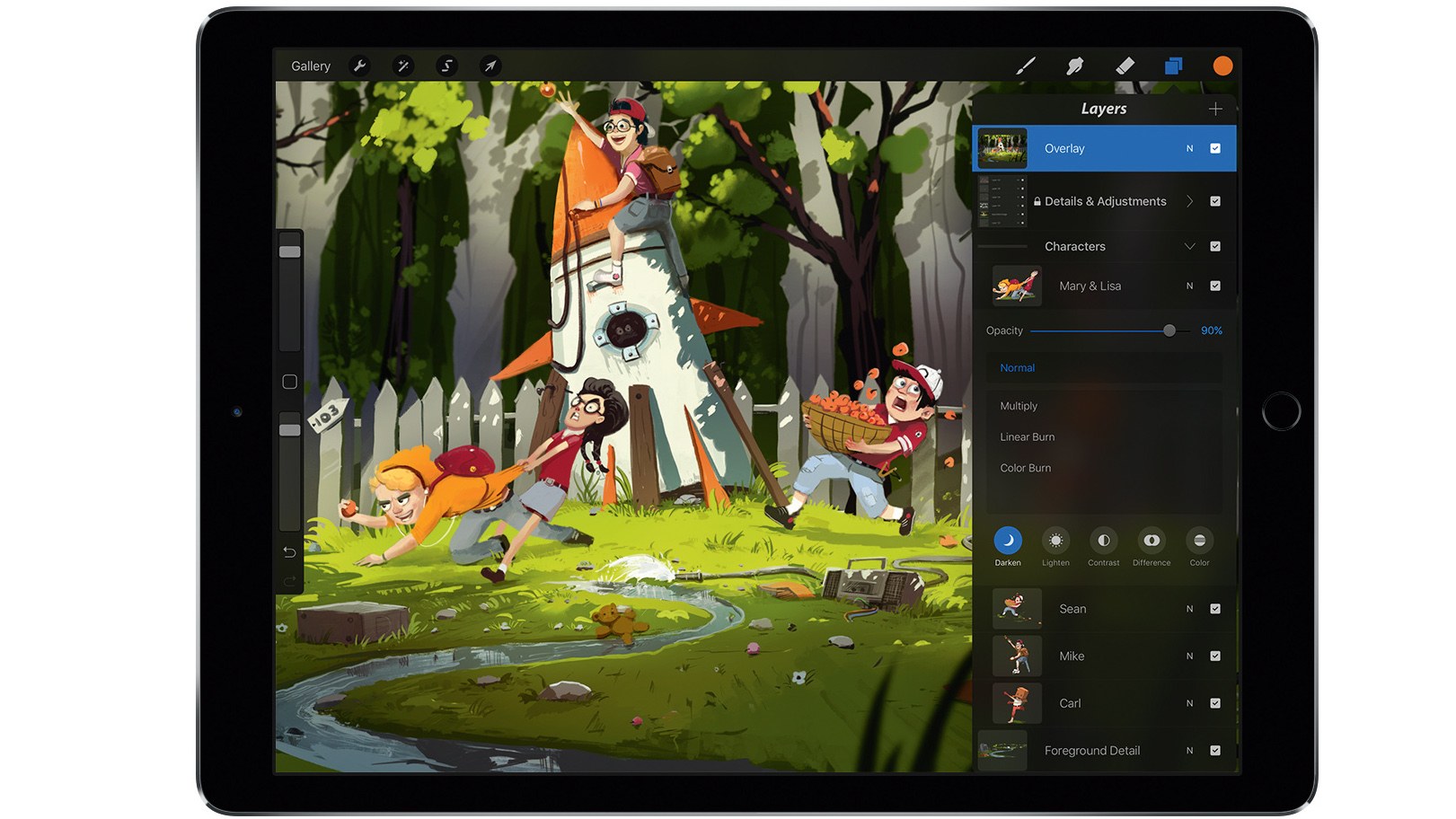
3D Lighting and Environments in Procreate (2021)
As we discuss this feature, we will highlight all the built-in options available in the Procreate app. But before you proceed, be sure to understand how to import 3D models into Procreate. You can use the table below to skip to a specific feature. So let’s get down to business. 
How do lighting and environment settings work in Procreate?
3D lighting and environments are visualization techniques that can be used to create realistic representations of 3D objects. The function of these settings is to create a virtual light-based environment that can reproduce not only sunlight but also other artificial lighting conditions. Interacts with 3D objects and their textures by reflecting and absorbing light.
These environments in Procreate typically work with a combination of light sources to create natural-looking interactions with 3D objects . Filmmakers and artists use these techniques to add realistic visual global lighting properties to 3D objects and set the overall mood of the world around them. 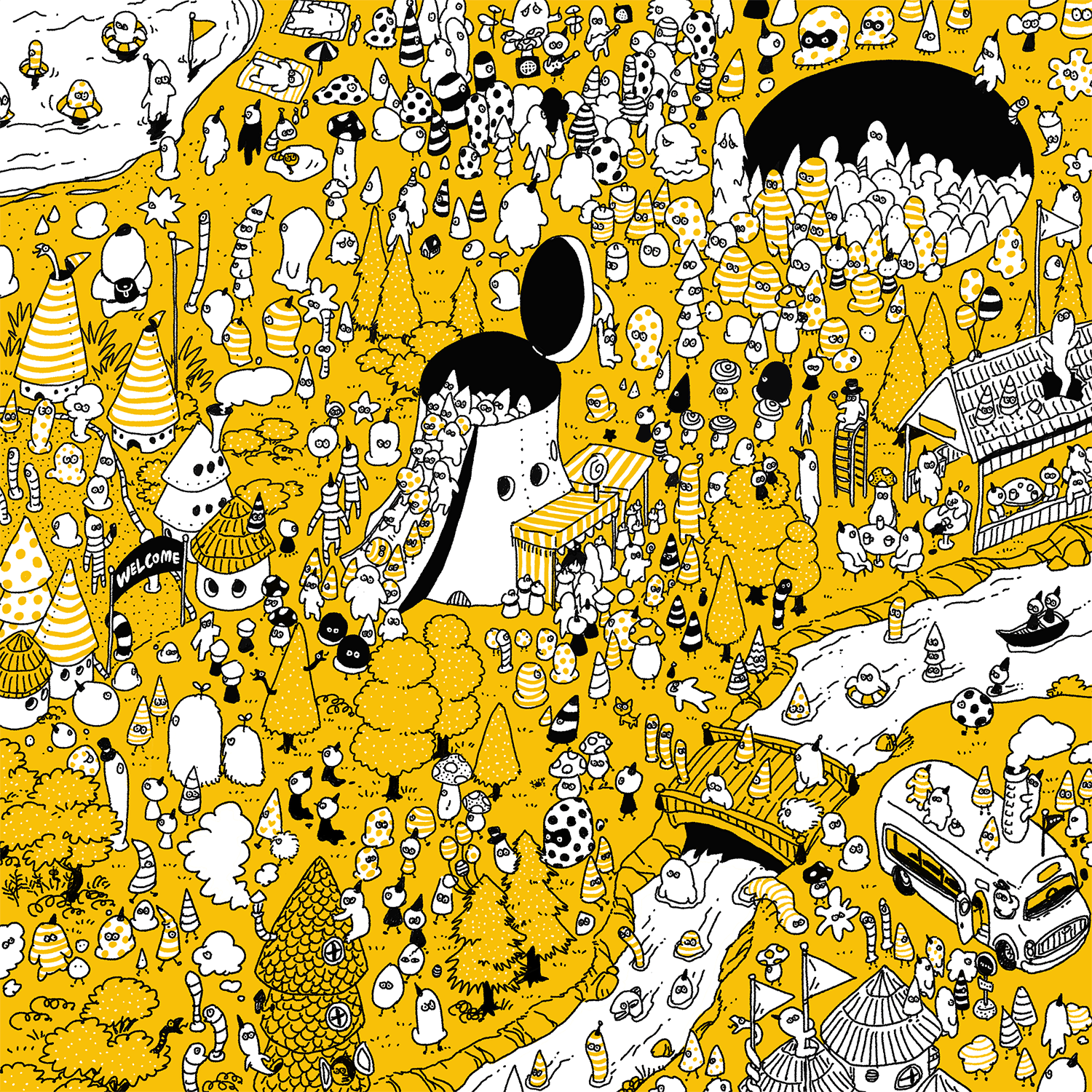
How to open 3D Lighting and Preferences in Procreate
First, grab your Apple Pencil or its replacement and open the Procreate app on your iPad. Then follow the steps below.
1. First, from the Procreate home screen, select the 3D model you want to work on. This tutorial uses a 3D helmet that is part of a sample model in Procreate.
2. Once the 3D model has loaded, tap the Actions icon . This is a round button with a wrench symbol next to the “Gallery” option in the top left corner of the screen.
3. From the Actions menu, tap the 3D option . This is marked with a hollow cube icon and is located to the right of the Share button. In the 3D settings, tap the penultimate option : Edit Lighting and Environment .
How to use 3D lighting in Procreate on iPad
Tap the Edit Lighting and Environment button to be taken to Procreate’s Lighting Studio . If you want to present your 3D model in realistic lighting conditions, this is where the magic happens.
Use your fingers freely to press the 3D model in the empty area, press and hold to move it, and change the perspective until you find the angle that suits your needs. You can also view objects from below . You can also view it from the inside if it is hollow. Pinch an object with two fingers to zoom in or out. Now let’s explore all the light-based options, starting by adding a light source.
Add and place lights in Procreate
As soon as you enter Procreate’s Lighting Studio, you’ll notice that there are two light cubes there by default. These are the light sources around the 3D object. Just like in the real world, objects absorb and reflect light from this light source depending on their texture. Adding a light source is easy if for some reason it doesn’t already exist.
1. First, add a light cube by tapping the ” Add Light ” button in the top right corner. This is between the “Cancel” and “Environment” options. Procreate allows you to place up to 4 light cubes at a time.
2. As soon as you tap the Add Light button, a new light cube will be placed in your lighting studio . These cubes can be moved by dragging and dropping them anywhere in this space. To move a light cube by dragging it, you must place and hold your finger on the light cube. To make it easier, you can press and drag your finger on an empty area to adjust the perspective.
Edit light settings in Procreate Lighting Studio
After placing the light cube, edit its settings to change how the object looks in 3D space. Fortunately, Procreate gives you enough options to edit your lights without getting too complicated. You can tap on a light cube to edit its properties .
The Light Settings popup allows you to edit the following Procreate properties:
- Hue: The color emitted by a light source. Rainbow-like format allows you to easily choose the color of the light.
- Saturation: This option specifies how colorful the light from that light source should be. It works by varying the presence of white light mixed with a selected hue or color. In a sense, it can be used to increase the brightness of colors.
- Intensity: The last option determines the brightness or intensity of the light source. Pulling the slider to zero turns off the light, moving the slider to the right makes the light source as powerful as possible.
How to edit environments in Procreate on iPad
After placing your custom light source, it’s time to change the ambient (or base) lighting. Currently, Procreate only offers a set of default environments to choose from. Here’s how it works:
1. In Lighting Studio, tap the Environment button at the top right of the screen. Here you can show or hide your environment with just a tap. Hiding an environment removes all lights and reflection-based effects applied to the 3D model.
2. In the Environment drop-down menu, Procreate offers many options. As the name suggests, the available environments are based on specific real-world locations. Tap the name to select and apply. When selected, the virtual environment recreates the lighting conditions of these locations. You can also change the environmental exposure settings according to your preference. This changes the intensity of the ambient light.
3. Now click on the “ Done ” button in the top right corner to save your changes and exit these settings.
6. Press the Done button to go back to square one, but the lighting and environmental effects will still be visible.
Default environment for Procreate 5.2
Below is a list of all default environments you can use to add lighting effects to your 3D models in the Procreate 5.2 update. All of these are designed to recreate realistic lighting environments.
- studio
- savage
- auditorium
- city
- nightlife
- port side
- industrial
- sunrise
- beach
- mountain
- daytime
We expect to see more environments added to Procreate in the future, along with advanced light editing features. However, as of November 2021, there is no official announcement regarding this. 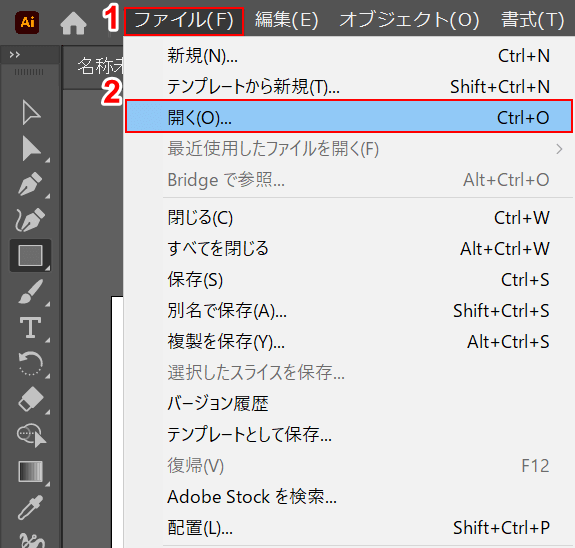
Get started with 3D lighting and environments in Procreate
Now you’re ready to professionally present your 3D objects with similar lighting effects in the Procreate app. If you can’t find these options in the Procreate app, visit the App Store and update the app on your iPad. With the Procreate 5.2 update now widely available, you can start using 3D lighting and preferences in Procreate as described above. This feature is the same across all iPad models, including the new M1 iPad Pro. We will continue to update more important features as the Procreate 5.2 update rolls out. On the other hand, if you get stuck while using Procreate, write your question in the comments below. Our team will help you resolve the issue as soon as possible. If you have the new Procreate 5.2 update, what are your favorite new features? Let us know in the comments below.





![How to set up a Raspberry Pi web server in 2021 [Guide]](https://i0.wp.com/pcmanabu.com/wp-content/uploads/2019/10/web-server-02-309x198.png?w=1200&resize=1200,0&ssl=1)












































