Make Nvidia Control Panel useful again.
Nvidia Control Panel is a utility that optimizes your computer’s graphics drivers. This helps determine how much work to output to the GPU.
You can choose performance over quality or vice versa. Or you can take a balanced approach and find the perfect sweet spot.
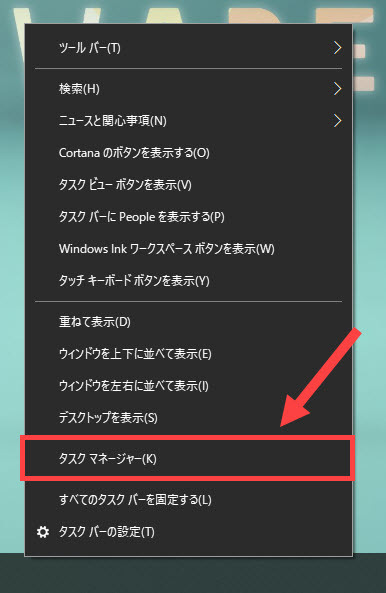
Additionally, you can create profiles for specific applications (like games) to save the best for the parts that really matter.
But there are a lot of people on the Nvidia forums who haven’t done that kind of customization in years. reason? I can’t access the Nvidia Control Panel to begin with.
Fixed Nvidia Control Panel crash
These users reported a crash when opening the Nvidia Control Panel or attempting to access certain menus, such as “Manage 3D Settings.”
There can be many reasons underlying this problem, and we will try to identify it with possible solutions.
run as administrator
This is the simplest fix to grant elevated privileges to the target program.
Search for Nvidia Control Panel in the Windows taskbar search and click Run as administrator for the appropriate program.

update
Most users seem to take “unless it breaks, don’t fix it” too seriously. Regular updates are made to optimize performance and security. And it is generally in the user’s best interest to install them as soon as they are available.
To do this, open Geforce Experience and click the vertical ellipsis in the top right corner to find the driver that best suits your use case.
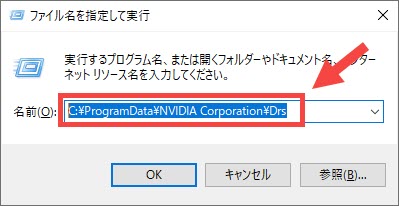
Simply put, Game Ready drivers are Nvidia’s latest compilation, while Studio drivers offer better stability.
We recommend Studio Driver, especially if you don’t need support for the latest games or release dates. However, you can also try both and see which one works for you.
In addition to updating your Nvidia game drivers, using an outdated operating system is also a bad idea. Therefore, keep your Mac or Windows updated to the latest version.
clean install
If the update didn’t work, a clean install may work.
I personally use third-party tools like Revo uninstaller to completely uninstall programs. You will then be given the option of a post-uninstall scan, which will highlight any residue that you can remove with just a click.
Perform such an uninstall for Nvidia programs on your computer. Finally, reboot and install again and check if the control panel is responding.
During installation, remember to select the clean install option.
Rebuild the configuration file
This fix worked for nearly 100 users and was appreciated on the Nvidia forums and Reddit. This means you need to delete the file that stores your custom configuration settings for the Nvidia driver.
First, go to C:\ProgramData\NVIDIA Corporation\Drs and delete nvdrsdb0.bin and nvdrsdb1.bin . If you are unsure, please back up these files before proceeding.

For me, the deletion was nothing out of the ordinary. It just lost its configuration and went into some sort of default state. I then tweaked the settings again in the Nvidia Control Panel and these files were created automatically.
malware
Visiting suspicious websites or opening fraudulent email attachments can install malware on your system. And depending on the type of infection, you should expect everything to go wrong.
Therefore, a comprehensive solution that works for many problems is to install a premium antivirus and run a full system scan. This will highlight viruses that you can later remove or quarantine.
Next, reboot and see if you can access the Nvidia Control Panel.
clean boot
Many services start when Windows starts, some of which can interfere with this Nvidia utility.
So the idea here is to stop third-party services from starting on their own and check if the Nvidia Control Panel is working during sleep. Additionally, the clean boot process is similar from Windows 11 to 8.
First, open System Configuration by typing msconfig in Windows Run (⊞+R). Then click Services in the top menu, check Hide all Microsoft services, click Disable all , and click Apply .
Next, open Windows Task Manager by typing taskmgr in Windows Run, and go to Startup Apps in the sidebar (Windows 11) or top menu (Windows 10).
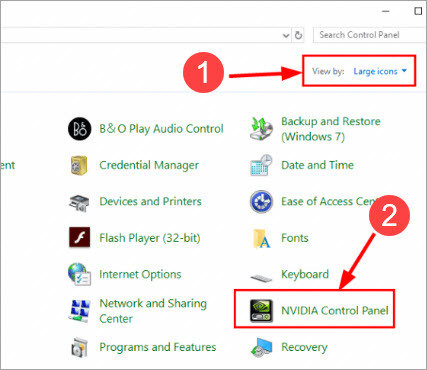
Now, first take a screenshot of the window as you will need it later. Next, start disabling each program that is enabled .
Finally, restart and check if the Nvidia Control Panel has crashed.
If this step resolves the issue, you can continue with the steps by safelisting specific apps (in startup apps) and services (in service configuration) one at a time to help catch the offending application. A long process of repetition begins.
Last word!
Still, it’s not uncommon to get stuck. In fact, many users report that nothing worked for them. 😓 And if you’re one of them, I recommend contacting Nvidia support to see if they have any tips.
PS: For further troubleshooting, we recommend checking out these professional gaming chairs for next-level comfort.




![How to set up a Raspberry Pi web server in 2021 [Guide]](https://i0.wp.com/pcmanabu.com/wp-content/uploads/2019/10/web-server-02-309x198.png?w=1200&resize=1200,0&ssl=1)












































