Using a Windows PC can be frustrating. Your system may stop working and you may not know why. Imagine your system suddenly freezes in the middle of an important mission. 🙄
I cannot proceed further or restart the system. At this point, you can check for problems with your device. This sudden freeze can be caused by an unsustainable resolution, insufficient RAM, corrupted files, or problems with your graphics card.
Are you wondering why your system suddenly collapses in the middle of work?
To do so, you first need to understand the basics of graphics cards and their capabilities on your PC or laptop.
What is a graphics card?
A graphics card, also known as a display card, video card, VGA card, or graphics adapter, is an expansion card that primarily functions to generate output images for a device. The GPU (Graphics Processing Unit) is the main component that performs calculations on your graphics card.

Your graphics card may also be one of the reasons for your system crashing. However, graphics cards usually give you an early warning to replace your graphics card before it stops working completely. So, first you need to find out how to tell that your graphics card is failing.
Symptoms of graphics card failure
#1. Screen problem
Your graphics card is causing problems when you start seeing strange colors across your screen. Also, the screen may be cut off or there may be lines across the screen. This may indicate that your graphics card is experiencing some sort of issue.
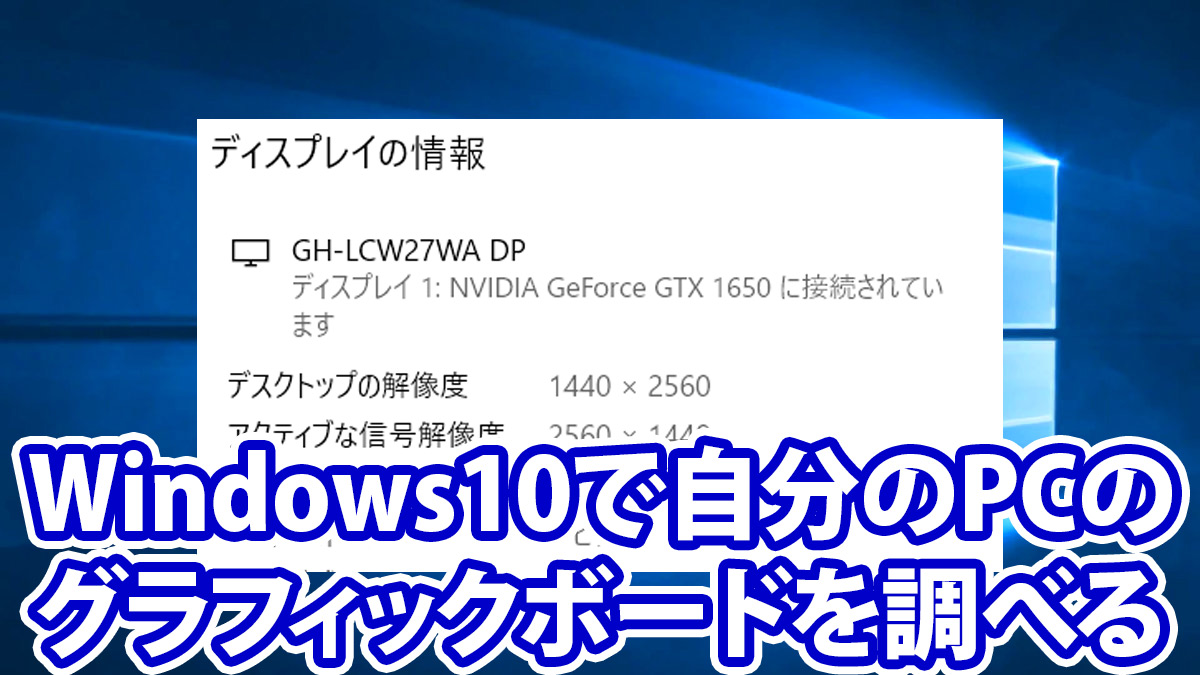
#2.Stutter
If your graphics card isn’t working properly, your screen may stutter. The screen may suddenly freeze and you may not be able to resolve the issue. If the stuttering is accompanied by other warning signs listed below, your graphics card may be the cause of all of these issues.
#3.Blue screen
If your system stops working and displays a blank blue screen, you should consider your graphics card to be the cause of the problem. When you start any visual graphics-related task, your system may stop working and a blue screen may appear on your screen.

If you experience any or all of these issues, consider that you need to troubleshoot your graphics card.
What steps should I follow to get back to work and avoid problems with my graphics card? Let’s discuss them.
Solutions to solve graphics card problems
restart your graphics card
You can use the Windows key + Ctrl + Shift + B shortcut simultaneously on your device. This will restart your graphics card. Running apps and games will not close while using this shortcut. The screen may go black or a beep may be heard. This keyboard shortcut works for all graphics cards from AMD to NVIDIA.
Uninstall and reinstall your graphics driver
First, you should uninstall and reinstall your device’s graphics driver for troubleshooting purposes.
Graphics drivers can be uninstalled from Device Manager. Device Manager is a panel that allows you to install and uninstall devices and drivers on your system.
Here are the steps to uninstall the graphics driver:
- Press Windows + R on your device. This will launch the Run menu box.
- Type devmgmt.msc in this menu box. Press the Enter button and the Device Manager window will open.
- You will receive the list in front of you. From there, double-click the Display Adapters category. You may see a list of all active devices on your system. Right-click the graphics card name and select the Uninstall device option.

- A confirmation dialog box will then appear. You can also click the Delete the driver software for this device option.
- Click the uninstall button.
This will uninstall the graphics driver from your device.
You can now reinstall your graphics driver using various methods.
Once the uninstallation is complete, you can reinstall the graphics driver by following these steps:
Allow automatic installation of graphics drivers
Once the uninstallation is complete, restart your device and Windows will automatically reinstall the graphics driver for your graphics card. However, this self-reinstallation does not ensure that your device has the latest graphics drivers.
Reinstall your graphics driver using Driver Easy
Download Driver Easy software to your device. Run the app and use the app to scan your device. It will scan for any drivers that are causing the issue and give you the option to update your drivers on the screen. Editing all these graphics drivers will resolve the graphics driver issue.
You can reinstall the graphics driver on your device by following any of the steps above. After this, your graphics card may no longer have problems.
Please update your graphics driver
Updating your graphics driver may be one way to fix problems with your graphics card. Here are the steps you need to follow:
- Click Windows + R on your device.
- A run dialog box will appear on your screen. You need to type “devmgmt.msc” in the box and click on the “Enter” button.

- A list of all display adapters will appear on the screen. Right-click the graphics card name and select Properties.
- Select the Driver tab from the drop-down menu. Click the Update Driver option that appears later.
- The system will prompt you to search for available updated driver software.
- Follow the instructions that appear on the screen.
Your graphics driver may be updated and the issue may no longer occur.
Reset your graphics card from the BIOS

Resetting your graphics card from the BIOS may help. Therefore, you may want to give it a try.
To reset your graphics card from the BIOS, you need to follow these steps:
- Restart your device. You can start resetting your graphics card in the BIOS by clicking the Esc key on your PC keyboard. A message box will appear asking you to press “F10” to start the process.
- Press F10 twice to enter the device’s BIOS setup. A drop-down menu will appear on the screen. From there, you can select “Advanced Chipset Features”. You can move between these options using the keys on your keyboard.
- Another list of options will appear on the screen. From there you can select the “Video BIOS Cacheable” option.
- Then press + and – keys to enable BIOS settings.
- Then press F10 on your keyboard. Click on the “Yes” option that appears on the screen. This process will reset the graphics card in the BIOS.
conclusion
These are all the steps you can take to reset, reinstall, or troubleshoot issues caused by your graphics card. If you follow these, you won’t have any problems with your graphics card. If the problem persists, you may want to seek professional help, as the issue may not be caused by your graphics card but by other factors.
See also How to fix “Display driver has stopped responding” error.





![How to set up a Raspberry Pi web server in 2021 [Guide]](https://i0.wp.com/pcmanabu.com/wp-content/uploads/2019/10/web-server-02-309x198.png?w=1200&resize=1200,0&ssl=1)












































