I purchased a new GPU and found that there is no display and the GPU fan is not spinning. Your graphics card probably works and your Windows operating system works fine, but you can clearly see that your graphics card fan isn’t spinning at all. You may also have owned your graphics card for a long time and find that your GPU fan has stopped spinning. No matter what your problem is, don’t worry, we’re here to fix your GPU problems. In this article, we have listed 8 different methods to get your graphics card fan spinning again. Having said that, let’s take a look at the various solutions that you can follow to successfully resolve the GPU fan not spinning issue. 
Why has my GPU fan stopped spinning?
There are many reasons why your GPU fan may stop spinning. The most common issues faced by users are:
- GPU fan profile is set to “Zero RPM” mode
- Software or driver-related bugs on Windows PCs
- It’s also possible that your GPU isn’t installed properly.
- If your graphics card has been installed in your PC build for a long time and was working fine until recently, it’s possible that too much dust has built up between the blades, or your GPU fan has stopped spinning due to a failure.
Best fix for GPU fan not spinning issue
We’ll start with the most common and easiest-to-implement solutions first. Next, we’ll discuss a more complicated but useful fix to get your GPU fan spinning again. If the GPU fan itself is at fault, the best fix for it is also suggested. Now, let’s check out the fix for GPU fan not spinning issue.
1. Disable Zero RPM mode or change the fan profile.
One of the main reasons for the issue may be the silent fan profile or zero RPM mode supported by your graphics card. Silent fan mode is enabled by default on many GPUs. What this mode does is ensure that the fan only starts spinning when the GPU temperature exceeds a certain threshold. And this feature leaves many users confused as to whether their GPU is defective or not. To fix this, you need to change the fan profile through your GPU software.
- Your graphics card supports manufacturer-developed software that is used to change fan profiles and RGB lighting effects. In our case, it’s called ASUS GPU Tweak III. You must download and install this software from each GPU manufacturer’s website.
- After that, open the software and go to the dashboard to find the fan settings. Here, for the ASUS STRIX RTX 3070 Ti, we found an option called 0dB Fan . This feature keeps the fan off when the GPU is below 55 degrees Celsius. For GPUs, the options may have different names, but the functionality is the same. You need to turn off this silent or zero RPM mode for your GPU.
- Most official GPU software also includes settings to use custom fan speed curves depending on your needs. To do this, click the ” Edit ” button next to the fan speed option. Next, set the fan curve. To ensure that your GPU fan spins when your PC is powered on, make sure the fan speed is not set to 0 at any temperature . You can test your settings to increase or decrease fan speed at different temperature points. But before you prioritize noise levels, make sure your GPU can operate at a reasonable temperature.
Note:
If your GPU software isn’t working properly or you’re having issues where you can’t disable Zero RPM mode, our next fix will help you configure your graphics card’s fan curve through trusted third-party software.
2. Set a custom fan curve with MSI Afterburner
As mentioned above, setting your own fan curve is essentially customizing the fan profile to your needs. Although you can do this using your graphics card utility, we recommend checking out the third-party software known as MSI Afterburner to resolve the fan not spinning issue. This is a great utility used to customize various settings such as overclocking your graphics card. If you’re interested, follow our GPU overclocking guide where this software is also featured. That being said, here’s how to set a custom fan curve for your GPU using MSI Afterburner.
- Download MSI Afterburner from this link . Next, run the setup process to install the software on your PC. You will need to unzip the downloaded file and launch the MSI Afterburner setup.
- Once installed, launch MSI Afterburner and click the ” User Defined ” button (user icon) under Fan Speed. Then click Yes when the dialog box appears to access advanced properties and set a custom fan curve through MSI Afterburner.
- Now that you’ve gone to the fan control properties, make sure the ” Enable user-defined software automatic fan control ” and ” Override zero fan speeds with hardware curves ” options are enabled. Next, customize the fan curve. Make sure that none of the temperature points correspond to 0% fan speed. If necessary, take the time to optimize your custom profile to balance fan noise and GPU temperature. When finished, click Apply and OK to save your changes.
- If MSI Afterburner is not open at system startup, the fan curve will not be set in place. So, for convenience, remember to save your profile and click the Windows button (in MSI Afterburner, not the taskbar). This will cause the software to automatically run on startup and set the fan curve.
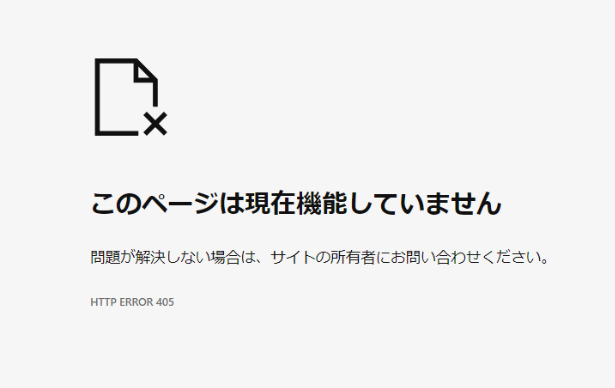
3. Restart your desktop PC
This may seem like a simple solution, but restarting your PC may resolve the GPU fan not spinning issue. A software issue or OS-related bug can cause your GPU fan to stop spinning. Restarting your PC may quickly resolve the issue. To do this, click the Windows button and then click the Power button. Now select Restart and check if the graphics card fan spins again.
4. Reinstall your graphics card driver
Reinstalling your graphics card driver may resolve the GPU fan not spinning issue. As an added benefit, your graphics card drivers will also be updated. To download the driver, click the link below depending on your GPU manufacturer. Next, use the website to select your GPU model and once the process is complete, the driver download will begin.
Before installing the graphics driver, be sure to select the “Clean Install” option available in all GPU driver installation setups. They may have different names based on your GPU. The AMD driver installer calls this a factory reset. Before proceeding with the installation of the new graphics driver, the previous data and settings of the existing driver will be erased. Some people prefer to use the Display Driver Uninstaller (DDU) utility to more thoroughly uninstall existing graphics card drivers, but in most cases the clean install option is sufficient.
5. Clean the GPU and check for any cables blocking the fans
You should clean your graphics card regularly. Otherwise, excessive dust may accumulate inside the fan and cause the fan to stop spinning. It also leads to increased temperatures, system and game crashes, and other issues. To perform this fix, you must first remove your GPU from your PC.
Next, you will need to use an instrument such as a can of compressed air or a cotton swab to clean any dust that has accumulated in the tight spaces of the GPU. Make sure the blade can rotate freely. In the demo below, you can see an example of dust building up on a graphics card.
Additionally, improper cable management can cause various component cables to get in the way and prevent the GPU fan from spinning. This can also happen if you move your PC around frequently. So check if the cable is blocking the graphics card fan and preventing it from spinning.
Once you remove them, we recommend using cable ties for cable management. This way, your graphics card’s fans will always have enough space to function properly. If you decide to move your PC later, cable management will ensure that the various cables inside your PC don’t get in the way of your GPU fan.
6. Reinstall the GPU and make sure the PCI-e connector is firmly plugged in
In some cases, the GPU may not be installed correctly in your PC, resulting in the GPU fan not spinning or the GPU outputting video. Additionally, all power connectors (labeled PCI-e, 6-pin and 8-pin) on the graphics card must be properly installed for the GPU to function properly.
There are many things you need to consider to successfully install a GPU into a motherboard’s PCI-e x16 slot. If the GPU or its power connector is installed incorrectly, it will not function as intended. As a result, the system will not be able to boot and the GPU fan will not spin.
To perform this fix, you will need to remove the GPU and then properly install the graphics card in your desktop PC. At this time, make sure that the necessary power connectors are also securely attached. It is easily confused with the CPU power connector. However, with the help of our guide, you can easily perform the delicate operations of GPU uninstallation and installation.
7. Submit your GPU for under-warranty service
Unfortunately, if the solutions above do not resolve the GPU fan not spinning issue, you will need to have your graphics card repaired by the manufacturer. If within the warranty period, we will repair the failed fan and restore GPU functionality. If the problem is more serious, it may take longer. However, please wait while our service center repairs your graphics card or provides you with a replacement unit, if necessary.
Please note that physical damage is not covered by the warranty and only manufacturing-related defects are covered by the warranty. If your GPU is out of warranty and you are familiar with electronics, the recommended solution for most users is to consider opening up the GPU and repairing the failed fan yourself. This option is explained in the next section.
8. Repair the failed GPU fan yourself (recommended only for out-of-warranty GPUs)
The final fix is the brute force method of fixing the GPU fan yourself. Again, this fix should only be performed if your GPU is out of warranty and all other options, including professional support, have been exhausted. You will need to open your graphics card, which varies by model. So, before you try to open your GPU for the first time, do your research.
Before we move on, we hope you have enough experience in building PCs that you’re comfortable with this. Below are various DIY fixes that you can try to fix GPU fan not spinning issue.
- Locate and remove the cable that connects the fan to the graphics card board. Next, reinstall the fan cable and make sure it’s firmly attached to the GPU.
- Completely remove the fan and thoroughly clean previously inaccessible areas of the GPU fan and heatsink. You can further disassemble the GPU fan by removing the sticker and applying a PC component compatible lubricant like this product. This product has many positive reviews from PC users who have applied it to their fans.
- Purchase and replace the GPU fan yourself. To find a replacement that is compatible with your GPU heatsink, you should explore online marketplaces. Please make sure the size and fan connector are the same. Next, completely remove the fan and install the new fan into the GPU cooler. Before doing this, be sure to research your GPU’s fan replacement instructions.
The GPU fan not spinning issue might mean that your PC’s graphics card is not in a good state, but we hope this guide helps you resolve the issue. It includes fixes ranging from basics like GPU cleanup to DIY fixes for replacing failed fans and other components. In most cases, even if your GPU fan fails, the graphics card itself is probably still working properly. Therefore, all you need to do to restore graphics card functionality is to spin the GPU fan again.
Now that your GPU fan is working again, temperatures are probably optimal enough for overclocking. Doing so can improve performance. If you’re interested, follow our guide to overclock your GPU. Are you still experiencing temperature issues with your GPU even though you fixed the fan? Perhaps the thermal paste may need to be replaced. Our guide to the best thermal pastes to buy in 2024 has some great recommendations. If you have any doubts about the solution or workaround, please let us know in the comments.
Yes, if your graphics card has a zero RPM mode, such as the 0db fan feature on ASUS Strix GPU, it is okay if the GPU fan is not spinning. You should check your graphics card’s software to see if this feature is enabled.
A failing graphics card causes issues such as visual artifacts, BSODs, random system restarts, driver failures, and frequent app and game crashes. It may be possible to repair it, but if your graphics card is very old, it may be time to consider a new card instead.
Yes, GPU fans are replaceable. Manufacturers have support options that allow you to replace a faulty GPU fan. However, if your graphics card is older and out of warranty, you may need to replace the fan yourself with a compatible part.
GPU fan failure can occur for a variety of reasons, including manufacturing defects, aging, dust buildup inside the motor, and physical damage. Thankfully, we have listed many fixes that apply to these issues.
GPU fans have a lifespan of 5 to 10 years. However, if it is running at 100% all the time, its lifespan will be significantly reduced. We recommend setting an optimal fan curve that favors the desired temperature while balancing noise levels.
The GPU itself cannot be damaged by the fan itself, even if it runs at maximum speed 24/7. However, running at 100% fan speed can shorten the lifespan of your GPU’s fans. To maintain optimal GPU operation, you may need to replace the fan sooner than expected.




![How to set up a Raspberry Pi web server in 2021 [Guide]](https://i0.wp.com/pcmanabu.com/wp-content/uploads/2019/10/web-server-02-309x198.png?w=1200&resize=1200,0&ssl=1)












































