With so many different Linux desktop environments out there, choosing one can be difficult, especially if you’re a beginner or just switching from Windows. For those of you who aren’t familiar with the concept of a desktop environment, it boils down to a set of libraries that make the desktop visible and functional on the screen, and that allow users to “talk” to the system; Toolkits, modules, and applications.
A desktop environment includes components such as window managers, icons, toolbars, panels, widgets, wallpapers, and screensavers, and a basic set of applications such as file managers, browsers, media players, text editors, and image viewers. It’s not that foreign an idea. After all, Windows also has a desktop environment. Versions 8 and 8.1 called it Metro, Windows 7 had Aero, and XP had Luna.
The great thing about Linux is that you’re not limited to the desktop environment that ships with the distribution you install. If you don’t like the default DE, install one or two more. But which one? Perhaps this article will help you decide.
This is a list of the top 10 best Linux desktop environments.
1.KDE
KDE is one of the oldest desktop environments, with development starting in 1996 and the first version released in 1998. It is a highly customizable DE based on the Qt framework and many popular Linux distributions such as Ubuntu, Linux Mint, Fedora, and openSUSE. , as one of the default DEs or “flavors”.
Beginners are often overwhelmed by the amount of options in KDE, but KDE lets you do just that, making it the perfect desktop environment for those who want to fine-tune everything. There are two branches of KDE currently under development. 4.x series (first released in 2008), and KDE Plasma 5 and Frameworks 5, first released last July. Plasma 5 brings a number of improvements, primarily focused on a streamlined visual experience (improved launcher, menus, and notifications) and ease of use across different devices.

However, the KDE 4.x series is still supported and used by the majority of KDE users. Its main feature is the Plasma interface, which comes in three formats: desktop, netbook, and tablet. Plasma is basically a workspace that appears when you start KDE, into which you can add widgets and panels, have multiple desktops, and use a feature called Activities to customize widgets and apps. You can organize them into groups according to your needs. For example, you can save all your social media tools in one activity and switch to that activity only when you use those apps.
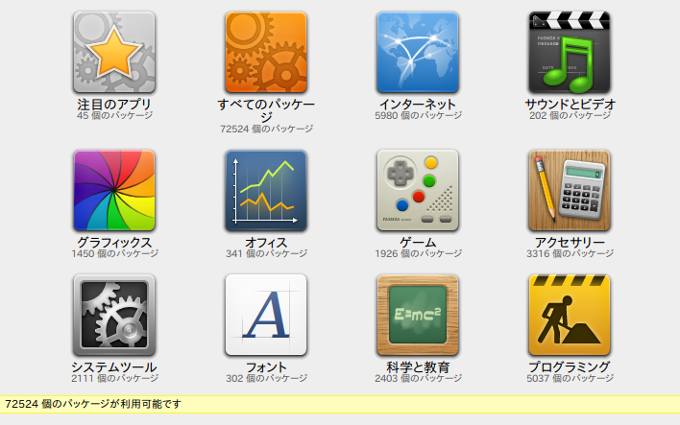
KDE provides numerous applications with software compilations. Probably the most well-equipped of all desktop environments. KDE applications include Dolphin (file manager), Kate (text editor), Konsole (terminal), Gwenview (image viewer), Krunner (launcher), Okular (document and PDF viewer), Digikam (photo editor and organizer), and KMail. and so on. (email client), Quassel (IRC client), K3b (DVD burning application)…
Best for: Advanced users, those who want better control over their system, and those who love desktop effects and endless customization.
2.GNOME
Since its first release in 1999, GNOME has always been considered a major competitor to KDE. Unlike KDE, GNOME uses the GTK toolkit. The aim was to provide simplicity and a classic desktop experience without too many options. However, in 2011, GNOME 3 introduced a major redesign, replacing the traditional desktop with GNOME Shell. Many users and developers were frustrated by this, and some even forked GNOME 2 and created entire desktop environments based on it.

Still, GNOME 3 caught on and is now as popular as KDE. It now offers a classic mode that will please nostalgic GNOME 2 fans. GNOME Shell is its most distinctive feature, offering a handy activity overview that lets you see all your tasks, apps, and notifications at a glance. Dash is a launcher with shortcuts to apps, but you can also access them through the search box.
GNOME 3 wants to provide a workflow where everything is connected and easily accessible, and some of its features are similar to OS X, making it appealing to former Mac users. Like KDE, it boasts a number of applications, including Nautilus (file manager), Evince (document and PDF viewer), Gedit (text editor), Eye of Gnome (image viewer), and Totem (video player).
Best for: Touchscreen devices. Users who want to try a non-traditional approach to the desktop, or who are switching from OS X.
3.Mate

Basically, MATE is GNOME 2 revived. It provides software updates and interface improvements while maintaining the look and feel of the old desktop environment. MATE does not require synthesis and is friendly to older hardware, making it ideal for low-end computers. It was introduced in 2011 as a fork of GNOME 2. Apart from DE-based forks, MATE developers have also forked a number of GNOME applications.
MATE is supported by several major Linux distributions, including Ubuntu, Linux Mint, Debian, Mageia, and PCLinuxOS. Applications bundled with MATE include Caja (file manager), Pluma (text editor), Eye of MATE (image viewer), and Atril (document viewer). This is a simple, lightweight DE for users who don’t need the bells and whistles of other feature-packed DEs.
Best for: Users with older computers, beginners, and users looking for a lightweight DE with a traditional approach to the Linux desktop.
4. Trinity
MATE is to GNOME what Trinity is to KDE. It is a sequel to the KDE 3 series. When KDE 4 was released, it left many users dissatisfied because it was (arguably) not at all polished or stable for daily use. And the Trinity was created. A forked desktop environment that is compatible with older hardware and customizable just like the good old KDE 3.

However, Trinity is not just a “copy” of KDE 3. Rather, it is a standalone desktop environment with different features than KDE. This means Trinity doesn’t have Activities or the Semantic Desktop component with file indexing, PIM, and search (the “infamous” Nepomuk-Strigi-Akonadi service that many KDE users turn off as soon as they install KDE). This includes an impressive list of applications such as ShowFoto (photo editor and viewer), Konversation (IRC client), Konqueror (file manager and web browser), Kaffeine (media player), and KWord (word processor). I am. Basket (memo app), KEdit (text editor)…
Best for: Users who like the look of KDE 3, and those looking for a lightweight version of KDE.
5.XFCE
XFCE has been on the Linux desktop environment scene for a long time. Specifically since 1996, the current release is 4.12 from February of this year. It is a lightweight DE based on GTK+ 2, with features such as window tiling and preview mode (similar to OS X’s Mission Control), and is fully themeable. It is aimed at beginners who want a stable DE that is not complex to maintain. Although convenient dialogs allow for customization, XFCE has always focused on simplicity.
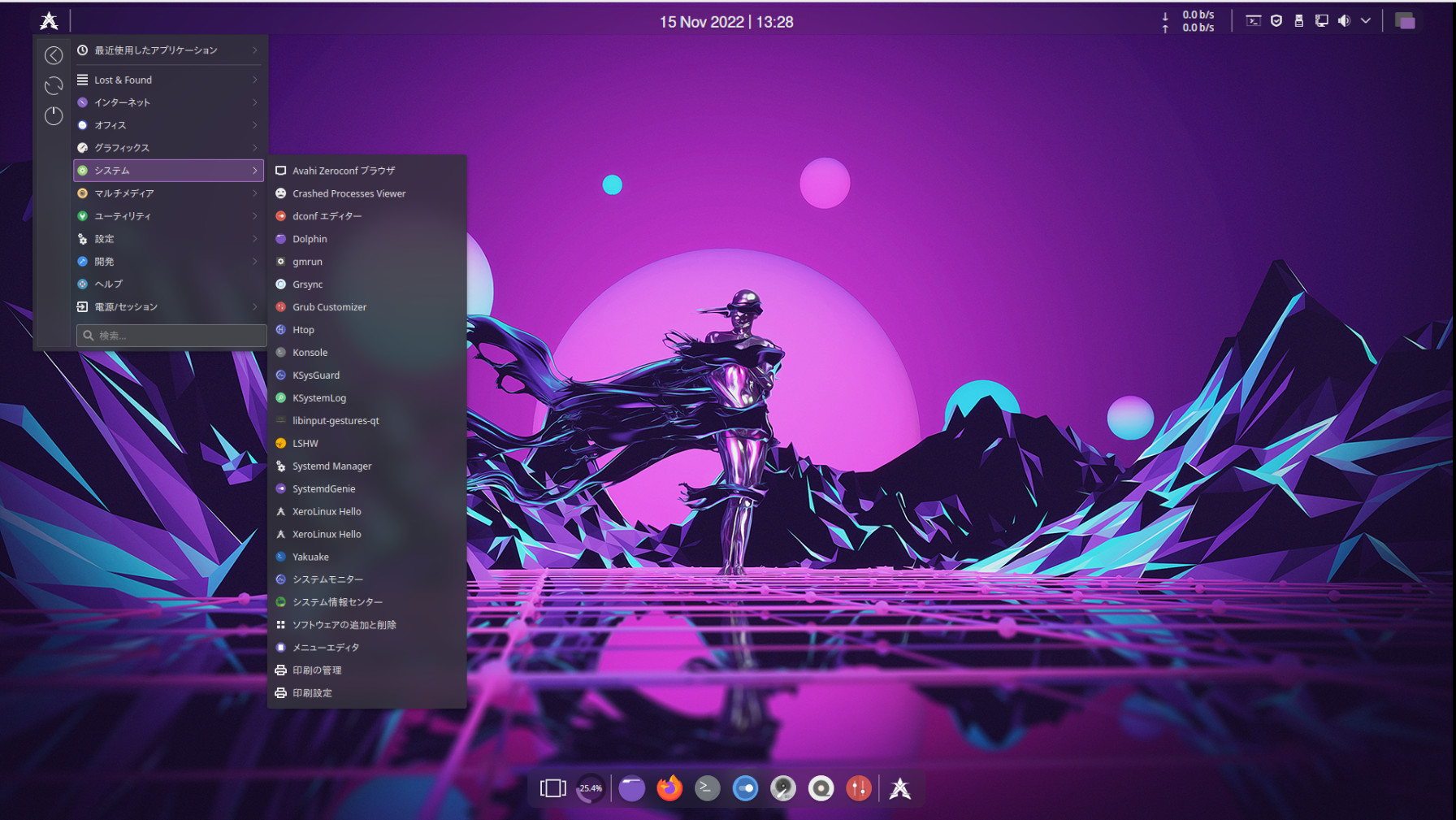
The default desktop has a panel, a dock, and a few icons, providing a familiar interface even for users who have never touched Linux. Like other major desktop environments, XFCE offers its own set of applications: Thunar (file manager), Leafpad (text editor), Parole (media player), Xfburn (DVD burning application), and Middle (web browser). ), Ristretto (image viewer)…
Best for: Beginners, users with older hardware, and users looking for a simple, uncluttered DE.
6.LXDE
LXDE is an ultralight desktop environment that first appeared in 2006. It is currently supported by all major distributions and is often recommended as the best option for reviving old computers. LXDE is easy to customize, and its best feature is that the applications it provides do not have many dependencies, so they can be installed into other DEs without much effort.
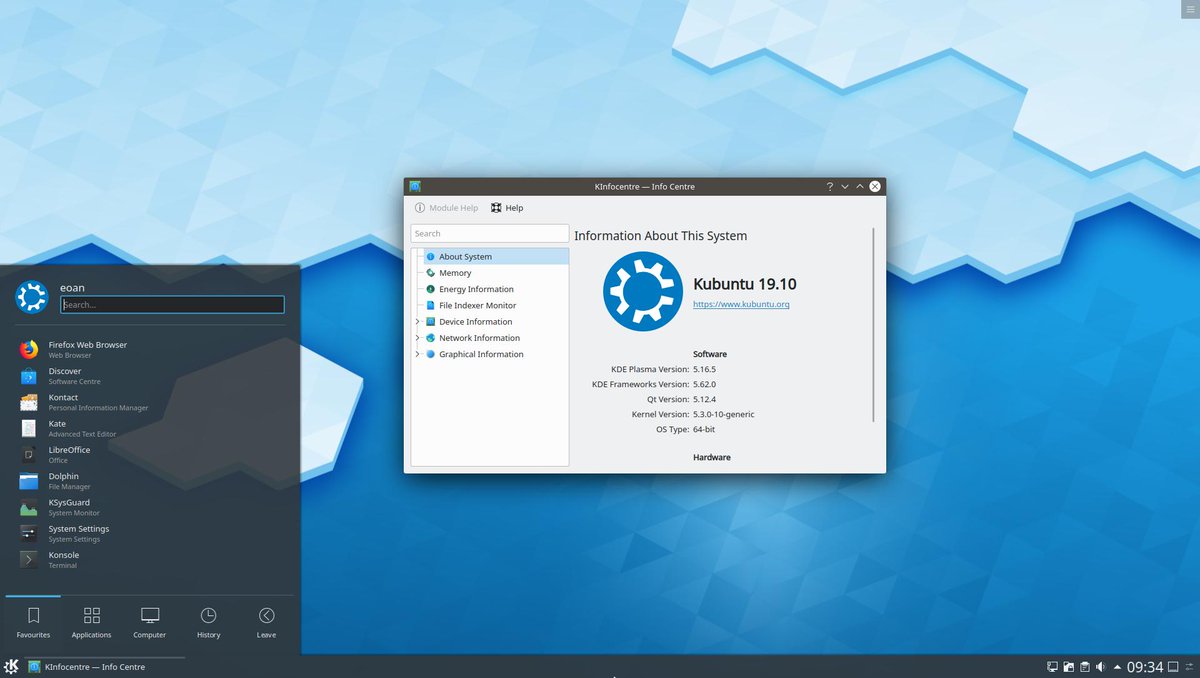
In terms of appearance, it’s very traditional and somewhat reminiscent of the Windows XP interface. LXDE has very low system requirements, reportedly using only 50 MB of RAM at startup. It bundles all the applications an average user might need, some of which include PCManFM (file manager), GPicView (image viewer), Leafpad (text editor), LXMusic (music player), etc.
Best for: Beginners, older users, users switching from Windows, and users with low-end hardware.
7. Enlightenment
Believe it or not, Enlightenment is older than GNOME and KDE, having been released in 1997. However, it has been under development for a long time and is not very popular or widely used. These days, some distributions (notably Bodhi Linux) ship it as their main DE, but of course you can install it and try it out on any distribution.
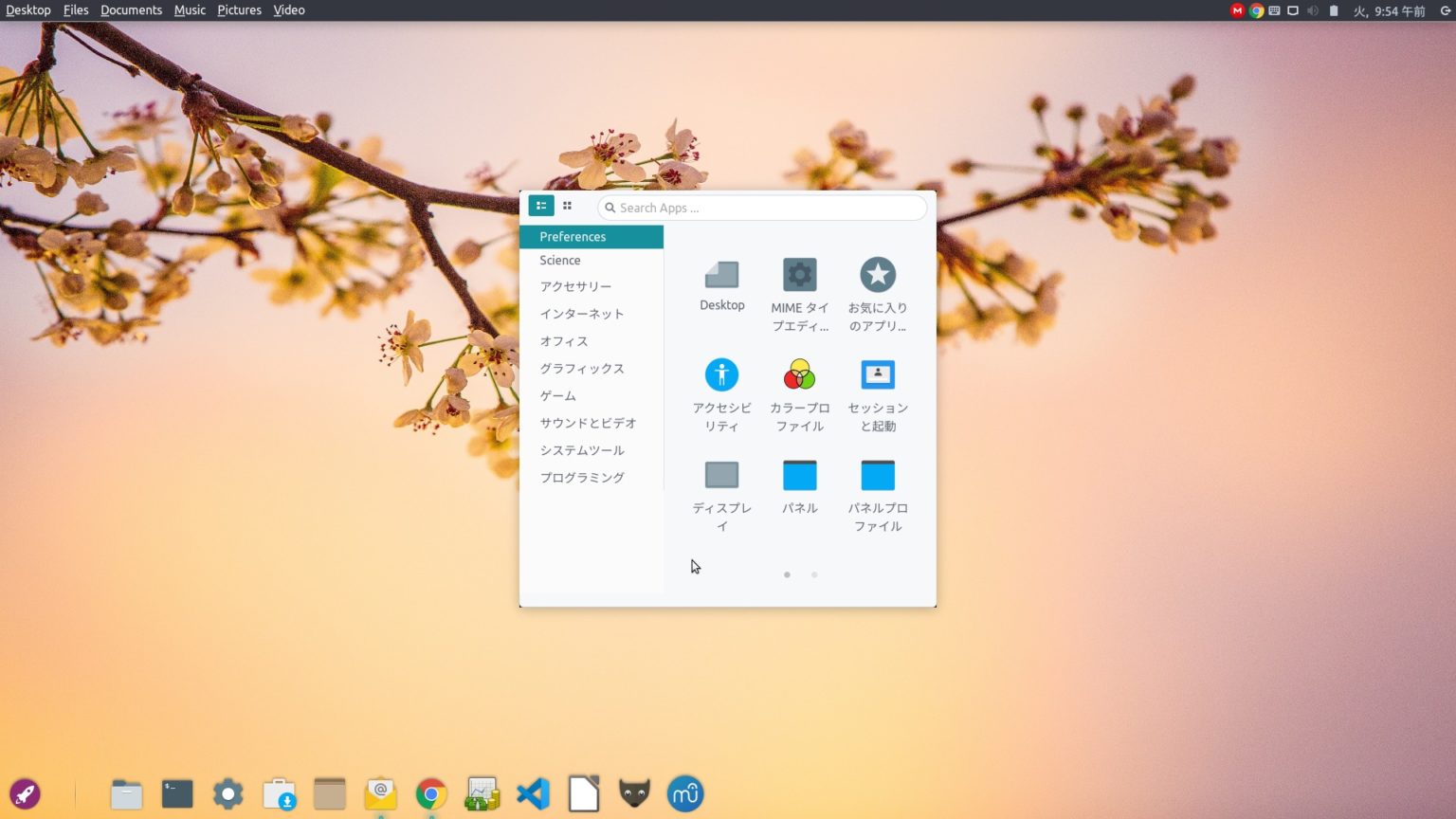
Enlightenment mainly focuses on visual experience and innovation in the graphic field. Some amazing features prove this. Desktop animation, window grouping (you can resize, move, and close multiple windows at once), minimize windows to icons on the desktop, up to 2048 (!!) on a grid of 32 possible Add virtual desktops (each with its own wallpaper), stack desktops on top of each other, and slide them in layers to work on more desktops at once. Applications provided by default include, but are not limited to, Terminology (terminal), ePad (text editor), Ephoto (image viewer), Epour (torrent client), and Rage (media player) .
Best for: Users who want to try a different DE and are interested in customizing their desktop.
8. Cinnamon
Cinnamon was created by Linux Mint developers in 2012 and is based on GNOME Shell, but with a different vision. The idea was to create a simple desktop environment that looked modern, ran smoothly, and wouldn’t be confusing or frustrating for new users. Although it is a young project and is still in development, it already has many great features and almost all major Linux distributions offer it as one of their flavors.
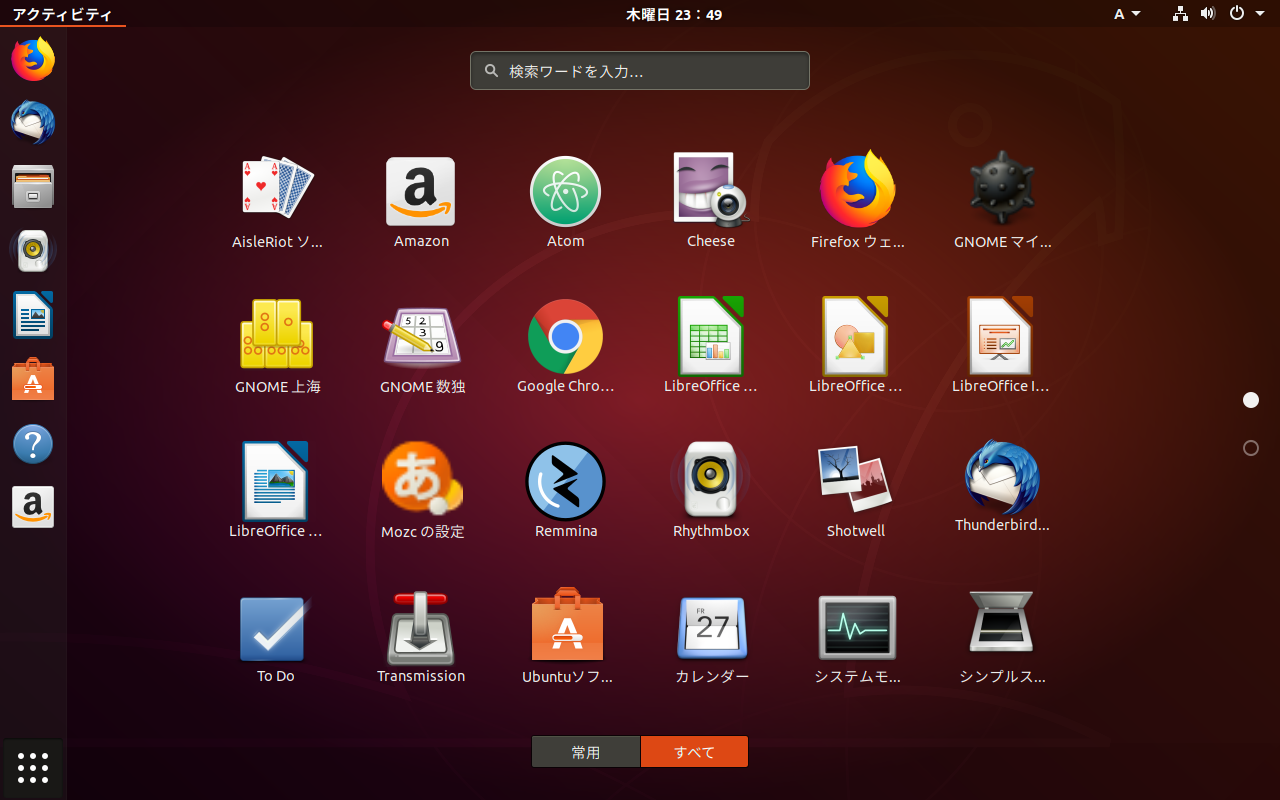
Cinnamon supports desktop themes and effects, and allows you to add applets (panel widgets) and desklets (desktop widgets) to your workspace. The panel has a versatile and customizable menu, but you can also replace it with other applets and extensions. Cinnamon supports useful features for window management such as edge tiling and snapping, and future versions will improve support for multiple monitors. Some of Cinnamon’s applications are forked from GNOME, most notably Nemo (a file manager).
Best for: Beginners, users looking for simplicity and ease of use, and users looking for a lightweight yet attractive DE.
9. Unity
Some readers may argue that Unity is not technically DE, and they would be correct. Unity is built as a GNOME shell and does not come with a set of applications. However, this is one of Canonical’s biggest projects, and they call it a desktop environment, which is why it’s on this list. Unity was developed with netbooks and touchscreen devices in mind, and aims to optimize screen space and give users easy access to all Ubuntu applications, files, and features. The first release was published in 2010, and Unity can now be installed on other distributions like any other DE.
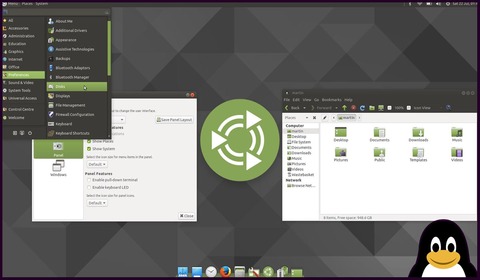
There are several features that make Unity stand out from the rest. It features separate indicators for applications and system functions, a heads-up display for quick searches, and an overall search overlay called Dash. The dash contains lenses, which are used to send search queries to the scope and display the results. Scopes can search for content on your hard drive or across various services on the internet, such as Google Drive, Github, and Wikipedia. Installing scopes and lenses allows you to extend the functionality of Unity and make it tailored to your needs.
Best for: Users who spend a lot of time searching for files and content, and who need a different DE than traditional DE.
10. Pantheon
Pantheon is the youngest project on this list. Developed by the elementaryOS team in 2013, this version is surprisingly not a fork of anything else, but an independent DE based on GTK3. Pantheon is often described as similar to OS X, and is praised for its clean, modern look and simplicity. It has customizable menus, subtle desktop effects, and supports multiple workspaces and grid-based window tiling. It consumes very little system resources, making it a great choice for users who want to spruce up their old computers with a new Linux DE. Pantheon provides several applications by default. Middle (web browser), Geary (email client), Noise (audio player), Plank (dock), Switchboard (configuration manager), Scratch (text editor), Slingshot (launcher), Pantheon Files (file manager).
Best for: Beginners, users looking for a lightweight DE, and anyone who prefers a responsive and uncluttered interface.
See also: 15 best Linux games of 2015
As you can see, all of these desktop environments look very similar by default, so don’t forget that they can be heavily customized. It is also possible to emulate Windows 7 by making KDE look like Unity or Cinnamon.
So, what is your favorite Linux desktop environment? Let us know in the comments below.




![How to set up a Raspberry Pi web server in 2021 [Guide]](https://i0.wp.com/pcmanabu.com/wp-content/uploads/2019/10/web-server-02-309x198.png?w=1200&resize=1200,0&ssl=1)












































