Recording your desktop is one of the best things you can do on your computer. There are many things you can do with screencasts. Create video guides and tutorials to help new Linux users, create project presentations, software reviews, and enjoy streaming PC games while you play them. Screencasts are great when you want to show someone how to do something in a dynamic way. In contrast to screenshots, desktop videos actually contain the activity you are trying to illustrate (choosing options or navigating through menus). No need to stream directly online. You can also create it as a video and upload it later if you wish. There are plenty of screencasting apps for other operating systems, so we thought it was only fair to highlight what Linux has to offer.
Here are the 10 best screen recording apps for Linux.
1. Gnome and Cinnamon Applet
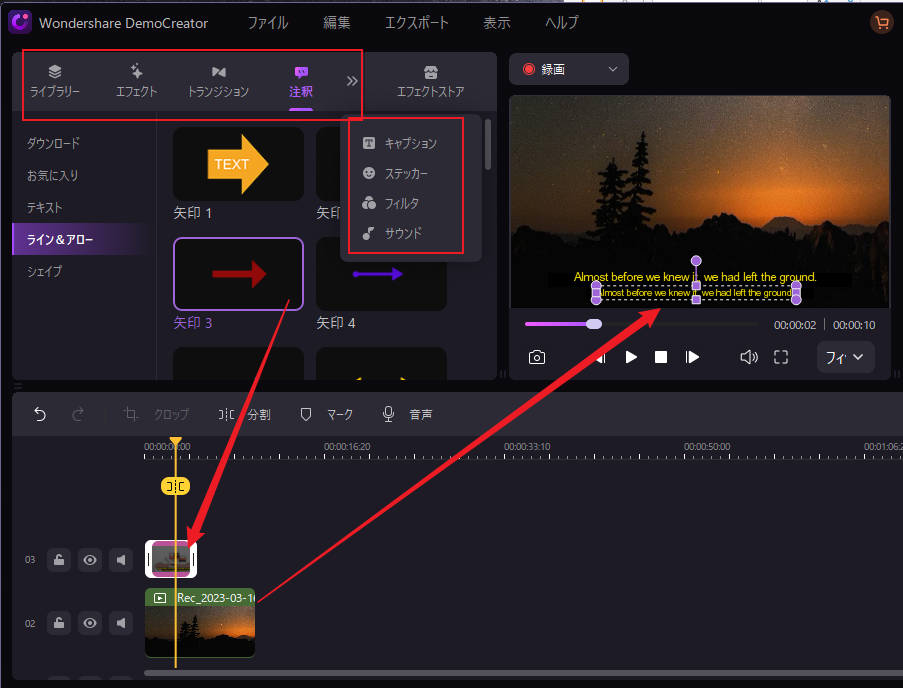
Before you despair at having to install and learn how to use a new screencasting app, consider the built-in solutions provided by the Linux desktop environment. If you just need simple screen recording functionality and are a Gnome 3 or Cinnamon user, there are two desktop applets available for this task. Cinnamon’s Desktop Capture and Gnome’s Screencast can both capture video recordings of your desktop. In Gnome, you can enable this feature by pressing Ctrl+Alt+Shift+R. A symbol will appear to indicate the recording process. The Cinnamon applet allows you to set some basic options and also allows you to record sounds.
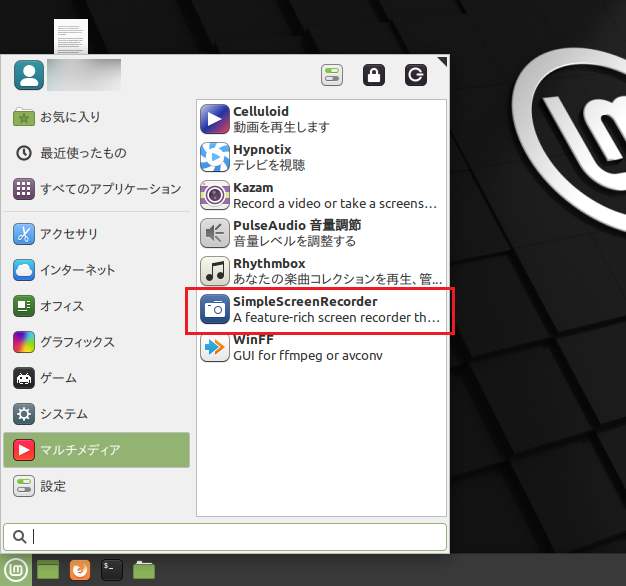
Best for: Beginners, users who want a simple solution, and users who don’t want to install additional software.
2. Simple screen recorder

As the name suggests, this tool is easy to use, but that doesn’t mean it’s limited in functionality. Simple Screen Recorder can capture both video and audio, and you can choose to record the entire screen or just a selected area. You can pause the recording and view a live preview during capture, so you can see what your final video will look like. Simple Screen Recorder is available in the repositories of some Linux distributions (Arch Linux, openSUSE, Mageia, Slackware), but Ubuntu and Mint users can add the official PPA or download the package manually. The official website has some useful tips for recording videos for YouTube or screencasting video games.
Best for: Users who prefer a simple app interface with all the important options
3.Screen Studio

ScreenStudio is another simple but powerful screencasting app. This allows you to record your desktop as a video file (with audio support), but you can also stream video directly to services like Twitch.tv and YouTube. All you have to do is provide your account information and set the required parameters. ScreenStudio can read the output from your webcam, display it on your screen, and include it in your recording. It supports several video file formats (MP4, FLV) and is easy to configure. ScreenStudio allows you to set up online streaming of your desktop without much effort.
Best for: Users who want to quickly and easily screencast on Linux.
4.VLC

You’ve probably heard of VLC. It’s one of the most popular Linux multimedia players, and there’s a reason why. It’s packed with cool and useful features, so it’s no surprise that one of them is desktop recording, which is exactly what we need here. This feature is located on the Capture Devices tab of the Media > Convert/Save dialog. All you have to do is make sure that “Capture Mode” is set to “Desktop” and that all other configuration options are correct. You can choose to save the recording as a file or live stream it online. Click the Stream button and follow the guide until you are prompted to enter the recording destination. There you can either save it as a file or choose your preferred streaming method (probably HTTP). The great thing about VLC is that it supports a large number of video formats and you can easily adjust the quality of the output file.
Best for: Users who are already happy with VLC and want an easy way to stream their desktop online.
5. Krut
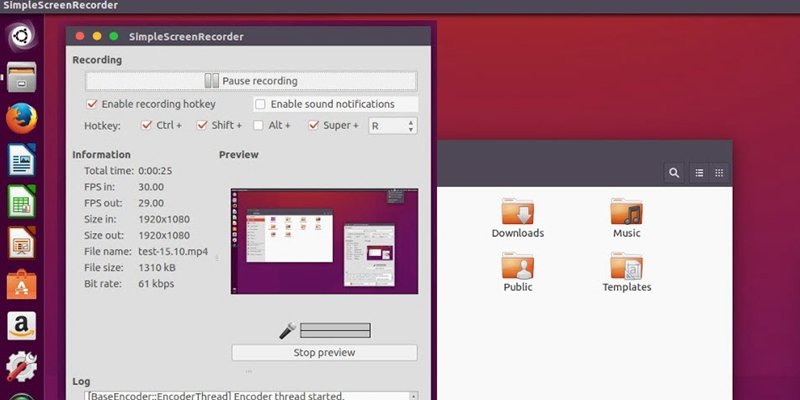
Krut’s interface is small and certainly not very aesthetically pleasing. Since it is a Java application, it is highly portable and can be easily used on other platforms. Krut can record both video and audio, and you can choose which parts of your screen are included in the recording. It features a timer, live preview, and the ability to track your on-screen mouse cursor and record your movements. This makes Krut ideal for creating video tutorials, but it saves videos in Apple’s QuickTime (MOV) file format, which can limit its usefulness.
Best for: Users who need a small, portable application that can also be used on other operating systems.
6. Vocoscreen
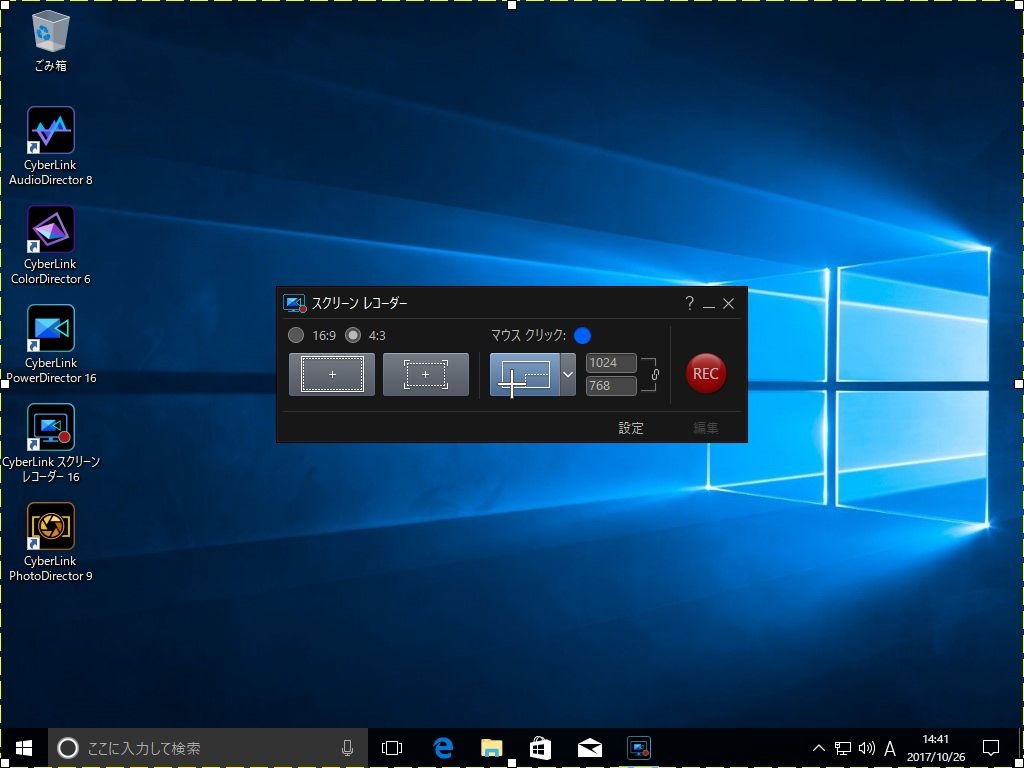
Vokoscreen is an easy-to-use screencasting application that allows you to record video and audio in multiple file formats. You can use it to record your entire desktop, a specific application window (such as your web browser), or selected areas on your screen. Vokoscreen can also access your webcam and magnify selected parts of your screen. This is a useful application for creating video guides, especially if you want to include narration or focus on just one window instead of the entire screen.
Best for: Users looking for an easy way to record activity in just one application window
7. Kazam

Kazam is another application on this list that aims to be simple in both appearance and functionality. There aren’t too many options here, but you can capture sound (from your speakers and microphone). It features a timer, the option to select a specific desktop area, and the ability to take simple static screenshots. You can also use Kazam to record just one window on your desktop.
Best for: Beginners, users who don’t need advanced screencasting options.
8. Byzantines
Don’t let the command line nature deter you from using Byzanz. This amazing tool can record video and audio in OGG and FLV formats, but the best part is that you can use it to record animated GIFs. GIF recordings are smaller than standard video files, so they’re useful if you have limited bandwidth or want to share simple usage instructions via email. It’s also useful if you’re writing a software review for a blog or website and want to show readers how to do something without redirecting them to external sources or YouTube videos. Byzanz allows you to preset the duration of your recording or GIF animation and choose the size of the area you want to record. Type byzanz-record –help in Terminal to see the options supported by Byzanz and learn more about how to use Byzanz.
Best for: Users who prefer CLI apps and want to create animated GIFs for their desktop.
9. Record my desktop

Like other apps on the list, recordMyDesktop can create videos with sound and record selected areas of your desktop or the entire screen. It has a convenient preview feature and allows you to control video and audio quality. You can pause and resume your screencast at any time. You can also define the FPS (frames per second) rate and compression of the recording. If you don’t want to see window decorations (title bars and buttons) while recording, you can turn them off in the Advanced Settings dialog. RecordMyDesktop allows you to track your cursor while recording and highlight important parts of your video presentations and tutorials.

Best for: Users who want to control the quality of their screencasts from a simple interface
10. OBS (Open Broadcaster Studio)
You could say we saved the best for last. Compared to other apps, OBS is really huge. A full-fledged screencasting solution that lets you stream your content directly to DailyMotion, YouTube, and of course, Twitch. You can capture a selected application window or the entire screen, and you can add text and images to your stream to make it more interesting. There’s a live preview of your stream and options to quickly control the volume. The Settings dialog contains many options for optimizing the quality of audio and video output, and OBS offers plug-ins such as “Game Capture” to help stream video games in full-screen mode. Supports in.
Of course, you can also use OBS to create regular videos. Just save your screencast as a file. You can import image files to turn your slideshow into a video, and write text on the screen during recording as additional instructions (or as a watermark to protect your content). OBS can be a little difficult to navigate until you understand the terminology (and the difference between scene and source), but you can always refer to its online documentation .
Best for: Advanced users and those looking to start streaming on Twitch
This concludes our recommendations for screencasting apps for Linux. We hope you find an app that fits your use case and start streaming right away.
See also: 10 Best Web Browsers for Linux
If I forgot any other great apps, please let me know. What do you use to record your desktop? Have you used any of the apps on this list? Let us know in the comments below.




![How to set up a Raspberry Pi web server in 2021 [Guide]](https://i0.wp.com/pcmanabu.com/wp-content/uploads/2019/10/web-server-02-309x198.png?w=1200&resize=1200,0&ssl=1)












































